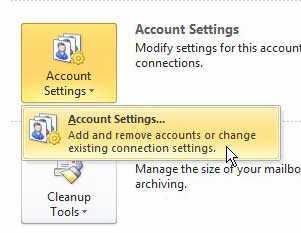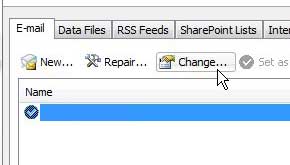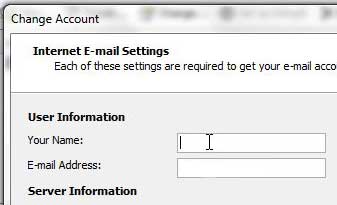You might discover that you need to change your send name in Outlook 2010 if the name that people see when they receive your email messages is different than the name you would prefer to use. Whether that name is misspelled or incorrect, it is important that it be correct, so you need to find a way to adjust it. When you initially configured your email account in Outlook 2010, you set up several items that affect the way that your mail is sent and viewed. You may have changed some other things, such as adding a signature, but those actions are very deliberate and are not required during the initial setup process. But one item of importance that you definitely set up was the way that your name is displayed in other people’s inboxes. Most people configure this box with their full name but, if you were setting it up for a personal or home account, you might have gone with a less formal option, such as a nickname or only your first name. But now that you understand that this setting is important, it is a good idea to reconfigure Outlook so that you can adjust how your name appears. Many other devices have names, too. Our how to change Bluetooth name on iPhone tutorial will show you how to update that information on your phone.
Changing Your Outlook 2010 Display Name
Not setting up Outlook with a full name is not the only situation where this might be necessary, however. If you have gotten married or divorced, or if the email address in Outlook is for a position and not a person, then you might also need to learn how to adjust this setting. Step 1: Launch Microsoft Outlook 2010. Step 2: Click the File tab at the top-left corner of the window, click the Account Settings drop-down menu at the center of the window, then click Account Settings again. Step 3: Click the email account you want to modify to select it, then click the Change button above the account screen. Step 4: Type your desired name into the Your Name field, then click the Next button at the bottom of the window. Step 5: Click the Close button after the test message was sent successfully, then click the Finish button to close the window.
Summary – How to change the send name in Outlook 2010
If you have a signature, but want to include a signature, then learn how to edit your signature in Outlook 2010 so that you can include all of the information that you want your message recipients to have about you.
Additional Sources
After receiving his Bachelor’s and Master’s degrees in Computer Science he spent several years working in IT management for small businesses. However, he now works full time writing content online and creating websites. His main writing topics include iPhones, Microsoft Office, Google Apps, Android, and Photoshop, but he has also written about many other tech topics as well. Read his full bio here.