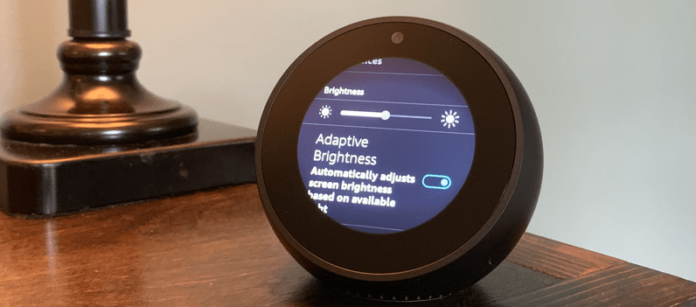That’s why we have researched and provided a comprehensive list of known solutions to get your Echo Spot screen working well again rather than have to pay for a replacement.
Why Is My Echo Spot Screen Flickering?
Here’s a look at the known causes of the flickering on Echo Spot screen, and how to fix them.
1. Power Cable Issue
Unfortunately, Echo Spot, and indeed, all Echo devices (except the Echo Tap) do not come with batteries. They have to be connected to a power source all the time using a power cable. However, the power cable may sometimes malfunction and cause distortions in the electric signals sent to your Echo Spot. These distortions could then cause the flickering on the Echo Spot screen. Best Practice Fix – Try A Different Cable Or Replace It
2. Power Port is Damaged
A second power-related issue that could cause the flickering on your Echo Spot screen is that the power port may be damaged. The power port is the point on the Echo Spot to which you fix the power cable. If the port is damaged, electric signals on the port will be distorted, sending inconsistent current to the Echo Spot. This, in turn, could cause the screen to flicker. Fix – Clean Out Port The first possibility to explore is that the distortion may be caused by dirt or some other foreign material in the port, rather than an actual damage. We recommend cleaning out the port carefully and then check to see if the flickering stops; Requirements:
Compressed air Dental floss or blunt toothpick Cotton wool A little cleaning alcohol
Method
- Power off the Echo Spot and unplug the power cord
- Blow compressed air into the power port to dislodge dust and any other loose material
- Wrap a tiny cotton wool round the tip of the dental floss or blunt toothpick and dip it in the alcohol
- Use this tip to gently clean the inside of the power port to remove foreign materials that are stuck in it
- Blow some more compressed air for a thorough cleaning
- Plug the power cord back in and power Echo Spot on to check if the flickering has stopped.
3. Brightness Too High
Echo Sport comes with an adaptive brightness feature and this is turned on by default. Adaptive brightness allows the display to increase or reduce the brightness of the Echo Spot screen according to the lighting in the room. So, if you’re in a very well-lit room, the screen could become very bright in order to ensure that you can view content without trouble. However, we have found that a brightness that’s too high may sometimes cause the screen flickering. Echo Spot display and graphics is not as sophisticated as that on phones, TVs, and other devices that are meant specifically to be interacted with using screens. Fix – Decrease Brightness To permanently decrease brightness, you have to first toggle off the Adaptive Brightness feature. Otherwise, the screen could get too bright again when Adaptive Brightness kicks in. To do this, please follow the steps below:
- Swipe down from the top of your Echo Spot screen or say, “Go to Settings”
- Select Settings
- Select Display
- Select Brightness
- Toggle to turn of Adaptive Brightness
- Slide the brightness indicator down to just about the centre and see if this resolves the flickering for you.
4. Issue With Power Supply
The final power-related issue we have found is that a fault in the power source may cause the screen to flicker. First, if the wall socket is faulty, it will not supply consistent electricity to the Echo Spot, causing the screen to flicker. Secondly, if the voltage from the wall socket is higher or lower than is recommended for Echo Spot (12V), it may also result in the flickering screen. Lastly, Echo Spot power cables come with inbuilt surge protector. Plugging in your Echo Spot through an extension or surge protector may therefore cause the screen to flicker. Fix – Change Socket The step to take is to change the wall socket where your Echo Spot is plugged in to see if the flickering stops. Also, ensure that you are plugging it directly into the wall socket. We recommend that you try at least 3 power outlets in different areas of your location. If the flickering continues, then we are reasonably certain that the power supply is not the cause of the problem
5. There’s A Glitch
A glitch is usually a minor malfunction in the software or hardware of a device, which either goes away on its own or requires a minor fix performed by the user. It is almost always impossible to tell the cause of a glitch, making it hard to know the particular steps to take to fix it. In the case of the Echo Spot, we have found a couple of fixes for glitches on your device. Fix – Restart The first step to take in troubleshooting a glitch is to restart your Echo Spot. To restart:
- Press and hold the Mic button
- The power off confirmation screen appears
- Select Yes to power off your Echo Spot
- Wait two minutes, then press the same Mic button again briefly to power it back on Fix 2 – Power Recycle If a basic restart does not fix the screen flickering, then you may try a full power recycle. A power recycle will allow your Echo Spot to offload malfunctioning processes, reload the device operating system, and reconnect all the circuits. This has cleared the flickering screen for some users. To recycle:
- Press and hold the Mic button
- The power off confirmation screen appears
- Select Yes to power off your Echo Spot
- Unplug the power cord from your Echo Spot and remove the cord from the wall outlet
- Wait 5 minutes, plug the cord back into your Echo Spot first, then into the power supply
- Press the Mic button to power your device back on and see if the flickering screen issue has been resolved Fix 3 – Turn Off and Leave for 24 hours If a full recycle does not resolve the flickering screen problem, the final step in troubleshooting a glitch on your Echo Spot is to turn it off, unplug it, and leave it to sit for 24 hours. It is not clear why this works, but it does. Also, this is not to say that leaving it for 23.5 hours will not work. But who cares? Several users have reported that turning Echo Spot off, unplugging, and leaving it for 24 hours solved the flickering screen problem for them. In fact, one user reported that a factory reset, which is usually a last resort, did not resolve the issue for them; only leaving it turned off for 24 hours did. So, you should also give it a try.
6. Closeness to Interfering Devices
Another finding from our research is that when your Echo Spot is placed close to certain devices such as baby monitors, cordless phones, printers, Bluetooth speakers, Computers or even a smart TV, this could cause the screen to flicker. This is because the signals from these other devices may interfere with the signals of the Echo Spot. Remember that Echo Spot uses radio signals to connect to the internet, and radio frequency is highly prone to interference. Fix – Change Position of Echo Spot Place your Echo Spot at a considerable distance from the devices listed above, or any other devices that use radio signals. Many users have found that isolating Echo Spot resolved the screen flicker for them.
7. Echo Spot Out of Date
Another possible reason why your Echo Spot screen is flickering is that it’s out of date. Echo Spot, like any other smart device, requires and receives updates from its manufacturer to fix bugs that may cause the device to malfunction. If your device does not have the latest updates, it will not have the patch needed to fix or resolve the screen flicker. This is especially the case if the flicker is caused by a firmware bug rather than a hardware one. Fix – Update Echo Spot
- Say, “Go to Settings” or swipe down from the top of your Echo Spot screen and select Settings
- Tap on Device Options
- Select Check for Software Updates The device will then download and install updates if available. Tip:
If you check for updates and none is available at the time, give it 7 days and try again. Updates are not pushed out to all devices at the same time. Make sure that the internet connection and power supply are not interrupted during the update installation. We have found that interrupting update installation, especially if Echo Spot goes off while installing updates, can cause the flickering screen and other forms of malfunction on the device.
8. Permanent Bug
If all of the fixes above do not fix the screen flickering on your Echo Spot, then it is possible that the issue is caused by a permanent bug on the device. Unlike a glitch, a bug is a more serious malfunction that either requires debugging by the manufacturer or a return of the device to original manufacturer settings. Fix – Factory Reset Echo Spot To reset Echo Spot to factory settings, please follow the steps below.
- Press and hold the Mic and Volume Down buttons for about 20 seconds
- Hold until the light turns off and then turns back on
- The setup menu will come up. Then set up your Echo Spot as you desire If this does not resolve the screen flicker, then perform the reset using the steps below.
- Say, “Go to Settings” or swipe down from the top of your Echo Spot screen and select Settings
- Tap on Device Options
- Scroll down towards the bottom and select Reset to Factory Defaults
- Select and confirm Reset Note: If, after performing the reset and the screen continues to flicker, unplug it immediately and plug it back in. This sequence has resolved the screen flicker for many users.