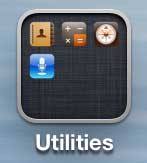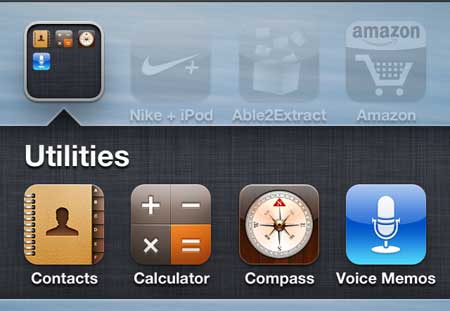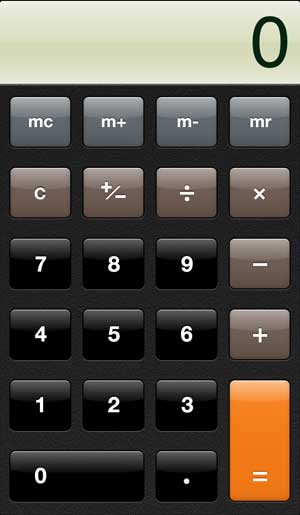How to Use the Calculator on the iPhone 5
Once you find the folder in which the calculator is stored, you will also note that there are some other useful tools there, too. For example, there is an app for voice memos, a compass and direct access to your contacts. Note that this tutorial is going to assume that you haven’t moved any of your existing app icons. If you have, then you can skip the first two steps and find the icon shown in step 3. Step 1: Press the Home button at the bottom of your iPhone 5 screen (the physical button with the rounded square on it) to return to the default home screen.
Step 2: Swipe your finger horizontally across the screen from right to left to navigate to the second home screen. Step 3: Tap the Utilities icon.
Step 4: Touch the Calculator option.
Step 5: Perform your calculations.
You can actually create your own folders to store apps on your iPhone 5. This is a great way to organize your phone if you have a lot of apps. After receiving his Bachelor’s and Master’s degrees in Computer Science he spent several years working in IT management for small businesses. However, he now works full time writing content online and creating websites. His main writing topics include iPhones, Microsoft Office, Google Apps, Android, and Photoshop, but he has also written about many other tech topics as well. Read his full bio here.