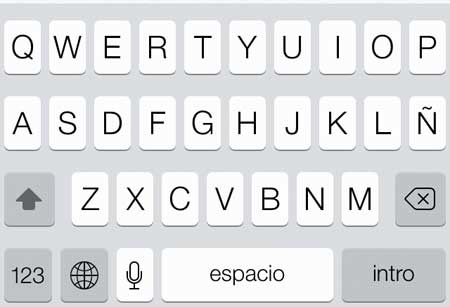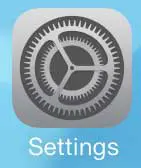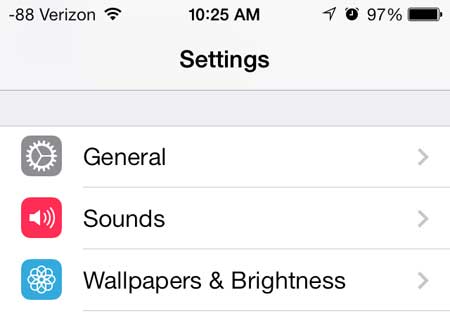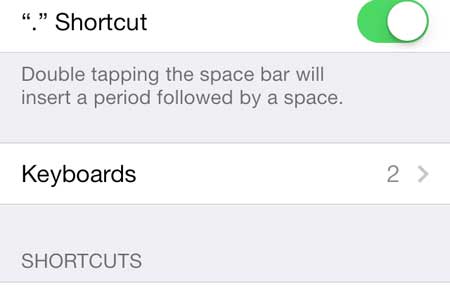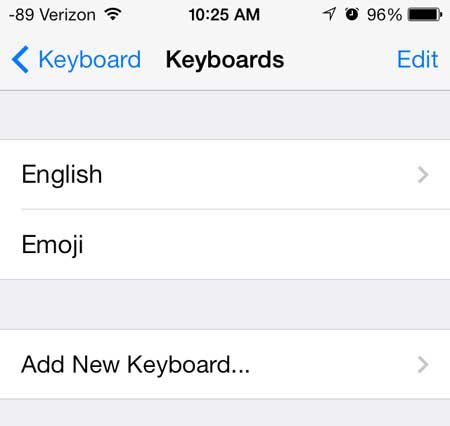Type on a Spanish Keyboard in iOS 7
This same method can be used to add language keyboards from other languages as well. All of the keyboards can be accessed by touching the globe icon to the left of the space bar, as in the image below.
This will switch the keyboard to the Spanish option, which looks like this –
Step 1: Touch the Settings icon.
Step 2: Select the General option.
Step 3: Scroll down and touch the Keyboard option.
Step 4: Touch the Keyboards button.
Step 5: Touch the Add New Keyboard option.
Step 6: Scroll down and select the Spanish option.
Then, to type with the Spanish keyboard, you can touch the globe icon to the left of the space bar, as described above. There is also an emoji keyboard that you can add in a similar way. Click here to learn how to add the emoji keyboard in iOS 7. After receiving his Bachelor’s and Master’s degrees in Computer Science he spent several years working in IT management for small businesses. However, he now works full time writing content online and creating websites. His main writing topics include iPhones, Microsoft Office, Google Apps, Android, and Photoshop, but he has also written about many other tech topics as well. Read his full bio here.
You may opt out at any time. Read our Privacy Policy