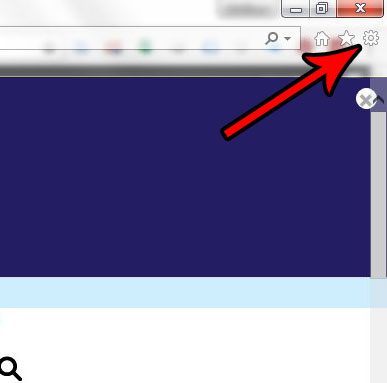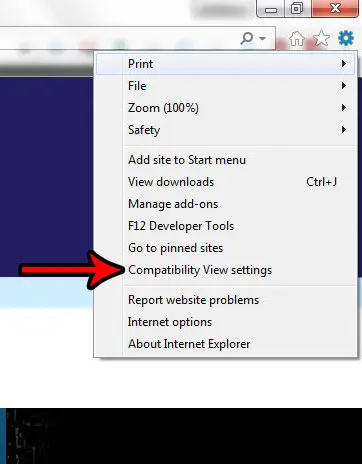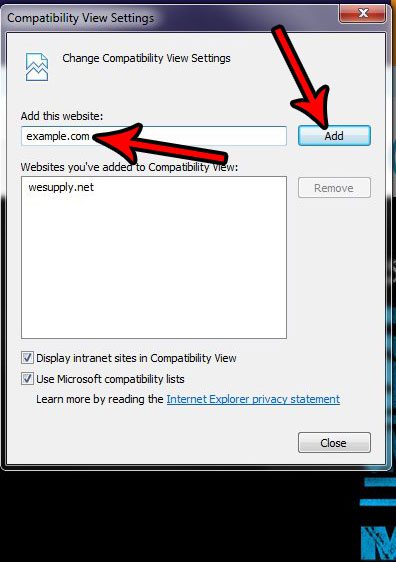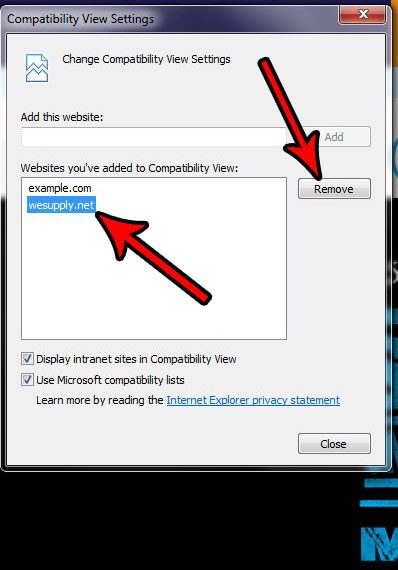This can be especially problematic if you are using that site for a specific reason, and are unable to do so because the site won’t load properly. Fortunately Internet Explorer 11 has a Compatibility View mode that lets you force the domain to open in Internet Explorer as if it were an older version of the browser.
How to Open a Website in Compatibility View in IE 11
The steps in this article are going to show you how to add a website to your compatibility view list in Internet Explorer 11. This means that the website will automatically open as if you are using an older version of Internet Explorer. Specifically it opens in “Quirks” mode, which can help to properly display websites that were designed a long time ago, when Internet design standards were a little different. This is fairly unusual, and is typically only recommended if someone (namely the company that designed the site) is telling you to do it. Step 1: Open Internet Explorer. Step 2: Select the Tools button at the top-right of the window.
Step 3: Choose the Compatibility View settings option from this menu.
Step 4: Type the name of the website into the field near the top of the window, then click the Add button.
if you find later that you need to remove a domain name from this list, select it, then click the Remove button.
If a website that you are visiting requires you to view it in Compatibility View mode, then it’s also possible that they may use pop-ups. Find out how to turn off the pop up blocker in Internet Explorer so that you are able to view content that is delivered in that manner. After receiving his Bachelor’s and Master’s degrees in Computer Science he spent several years working in IT management for small businesses. However, he now works full time writing content online and creating websites. His main writing topics include iPhones, Microsoft Office, Google Apps, Android, and Photoshop, but he has also written about many other tech topics as well. Read his full bio here.
You may opt out at any time. Read our Privacy Policy