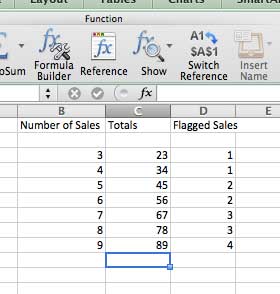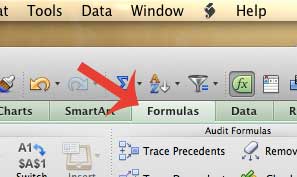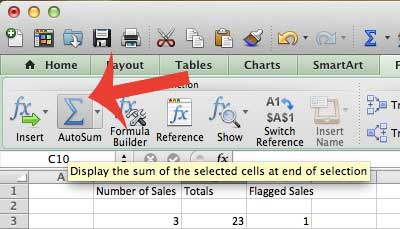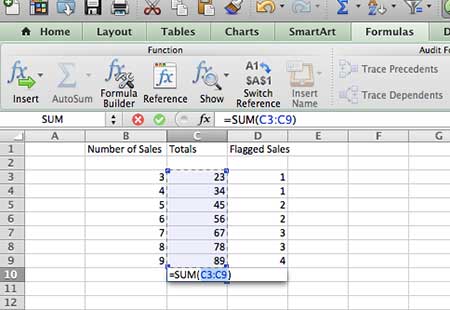Fortunately, Excel has a number of tools available that you can use when you want to compare, sum, or otherwise mathematically evaluate your data. Our tutorial continues below with information on how to use the AutoSum feature in Microsoft Excel.
How to Total a Column in Excel for Mac
Our guide continues below with additional information on how to add up a column in Excel 2011, including pictures of these steps. Excel 2011 is a great choice when you need to sort and organize data. But it can do much more than that, including giving you the option of performing mathematical functions on your data. So if you have a column of data containing numbers that you want to add together, you can use a formula to add up those numbers and give you a total. The method below will teach you how to enter that formula in the cell where you want to display the added total. Find out how to add columns in Excel using several different options that are available by default in Microsoft’s spreadsheet application.
How to Sum a Column of Data in Excel 2011 (Guide with Pictures)
The steps below are going to use the AutoSum function of Excel to automatically select the data in your column that you want to add up. You can, however, enter the formula into a cell yourself. The format of that formula is =SUM(XX:YY), where XX is the location of the top cell that you want to add, and YY is the location of the bottom cell. For example, adding up the data in cells A1-A20 would require the formula =SUM(A1:A20).
Step 1: Open the spreadsheet containing the column of data that you want to add together.
Step 2: Click inside the cell under the column data that you want to add up.
In the image below, I am going to be adding up the data in column C
Step 3: Click the Formulas tab in the green bar at the top of the window.
Step 4: Click the AutoSum button.
Step 5: Confirm that the selected data is what you want to add up, then press the Enter key on your keyboard.
Now that you know how to add up a column in Excel 2011 you will be able to quickly calculate totals for a selected range of cells in your spreadsheet. If you are having trouble identifying data in a large spreadsheet as you scroll down, then learn how to freeze the top row of a spreadsheet in Excel 2011.
Additional Sources
After receiving his Bachelor’s and Master’s degrees in Computer Science he spent several years working in IT management for small businesses. However, he now works full time writing content online and creating websites. His main writing topics include iPhones, Microsoft Office, Google Apps, Android, and Photoshop, but he has also written about many other tech topics as well. Read his full bio here.
You may opt out at any time. Read our Privacy Policy