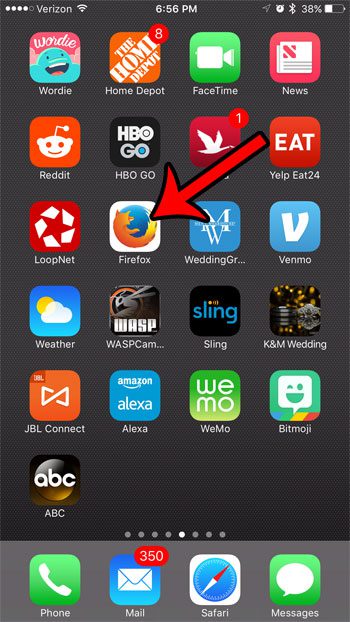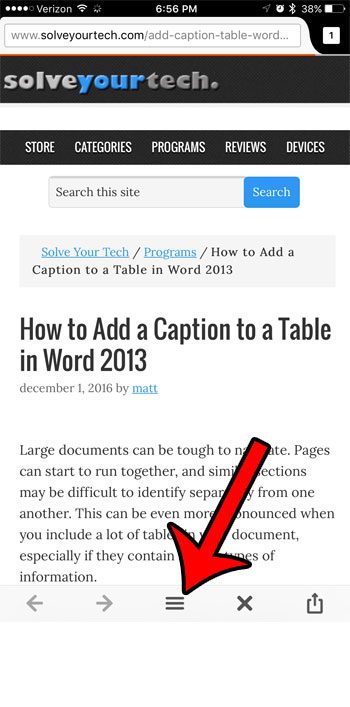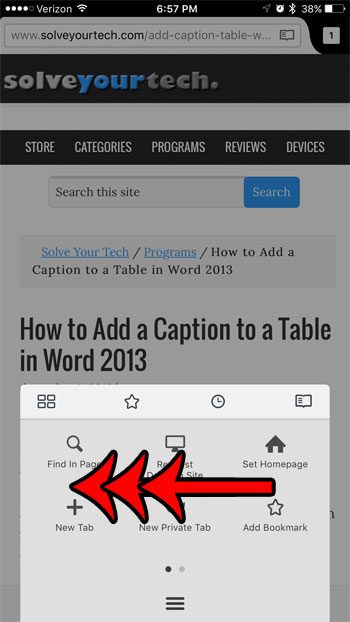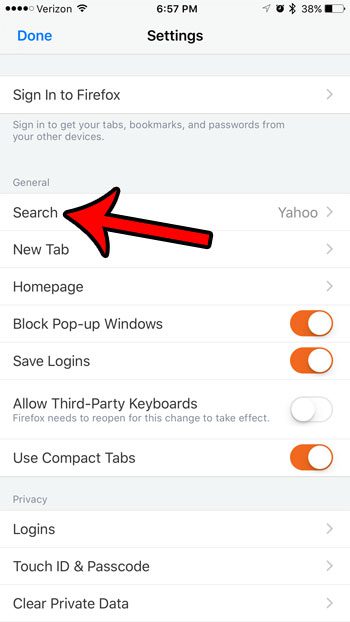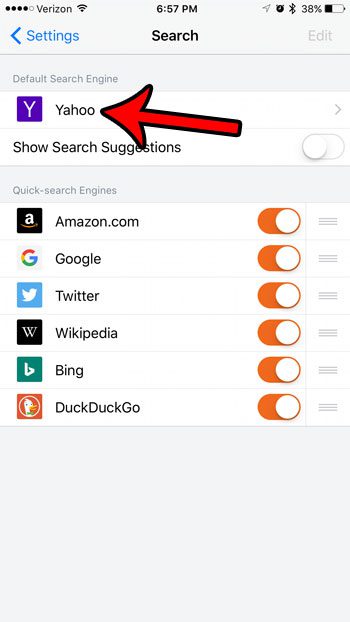One such setting is the default search engine used by Web browsers, including Firefox. Our tutorial below will show you how to change Firefox’s default search engine on an iPhone so you can use the option you prefer.
How to Switch the Search Engine in Firefox on an iPhone
Our guide continues below with additional information on changing the default search engine in the Firefox iPhone app, including pictures of these steps. Related Topic: Check out our best search engine for iPhone 5 guide for information on changing the default search engine in Safari as well. You can initiate search engine searches in Firefox by typing a term into the address bar at the top of the screen. If you start a search this way, however, then Firefox will use the search engine that is currently the default choice. If you have not changed this setting before, then it is likely that Yahoo is currently your default search engine. This setting is adjustable, however, and you can select a default search engine from a list of options. Our guide below will show you where to find this list so that you can specify a new search engine to be used when you make searches in Firefox. The regular Google app for the iPhone is surprisingly useful and has a really cool feature. Read our reverse image search iPhone tutorial and learn how to use it.
How to Use Google as the Default Search Engine in Firefox (Guide with Pictures)
The steps in this guide were performed on an iPhone 7 Plus, in iOS 10.2. The version of Firefox being used is the most current one available when this article was written. Note that this will only affect the search engine that is used when you type a search term into the address bar at the top of the screen. You can still browse directly to a search engine and use that engine on its own.
Step 1: Open Firefox.
Step 2: Tap the Menu icon in the bar at the bottom of the screen.
If that bar isn’t visible, swipe down on the screen.
Step 3: Swipe left on the pop-up menu.
Step 4: Tap the Settings icon.
Step 5: Select the Search option in the General section of the menu.
Step 6: Tap the current search engine under Default Search Engine at the top of the screen.
Step 7: Select the new default search engine for the Firefox browser on your iPhone.
Now that you know how ot change the default search engine in Firefox on an iPhone you can start to use your preferred search engine for any search that you start from the address bar in that app. This setting can be changed at any time, so you can come back here and try different search engines if you find that your current choice isn’t providing the quality of search results that you would like. Learn how to delete cookies and history from Firefox if you need to troubleshoot an issue with a Web page in Firefox, or if you would simply like to clear the list of pages that you have visited recently. After receiving his Bachelor’s and Master’s degrees in Computer Science he spent several years working in IT management for small businesses. However, he now works full time writing content online and creating websites. His main writing topics include iPhones, Microsoft Office, Google Apps, Android, and Photoshop, but he has also written about many other tech topics as well. Read his full bio here.