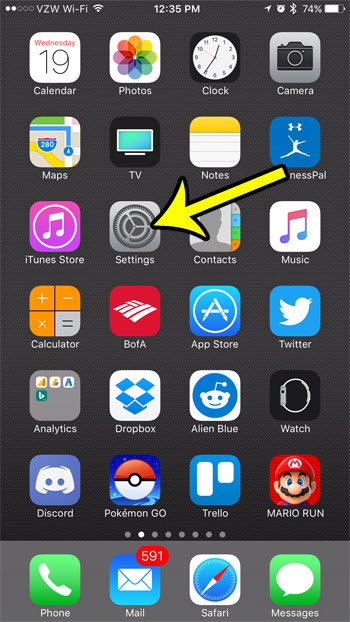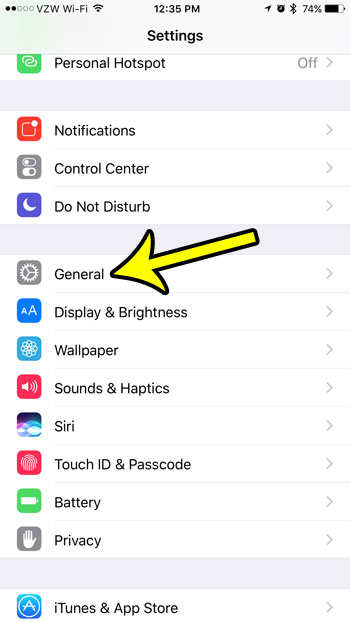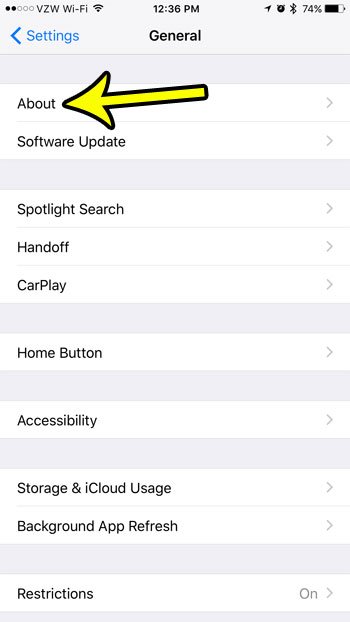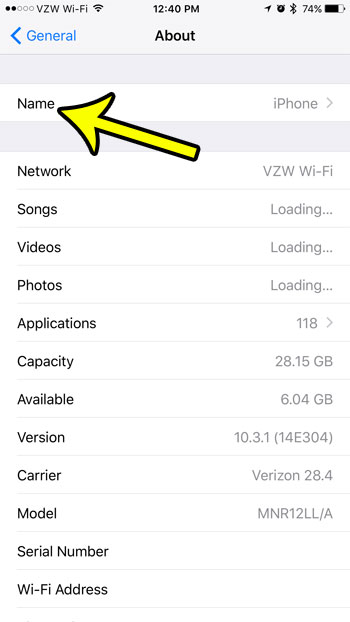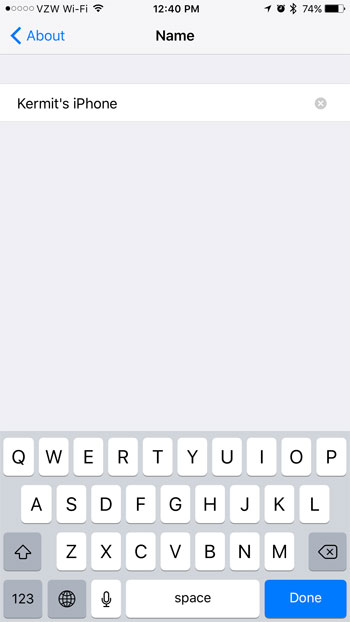Unfortunately this can be confusing in situations with multiple devices with similar sounding names, which can leave you wondering how to change the Bluetooth name on your iPhone 7. This is accomplished through the Settings menu on your device, and should only take a moment or two. You will then be able to change your Bluetooth name on your iPhone 7 to a name that is easier to recognize.
How to Change the iPhone 7 Bluetooth Name
The steps in this article were performed on an iPhone 7 Plus, in iOS 10.3.1. These steps are going to change the Bluetooth name on your iPhone 7 by changing the device name. So while this will change the way that your iPhone is identified over Bluetooth connections, it will also change the way that it is identified over other networks as well, such as Wi-Fi. Step 1: Tap the Settings icon.
Step 2: Scroll down and select the General option.
Step 3: Touch the About button at the top of the menu.
Step 4: Tap the Name button at the top of the screen. Note that the name listed there is the current Bluetooth name for your iPhone.
Step 5: Touch the x button at the right side of the field to delete the current device name, then enter the new Bluetooth name for your iPhone. You can tap the About button at the top-left of the screen to return to the previous menu, or you can press the Home button under your screen to exit the Settings menu entirely.
If there are Bluetooth devices listed on your iPhone’s Bluetooth menu and you aren’t using them anymore, then read about deleting Bluetooth devices from your iPhone. Additionally, you can often turn Bluetooth off to save battery life, or if you keep connecting to a Bluetooth device that you don’t want to connect with. He specializes in writing content about iPhones, Android devices, Microsoft Office, and many other popular applications and devices. Read his full bio here.