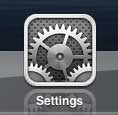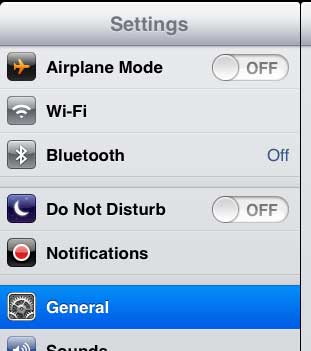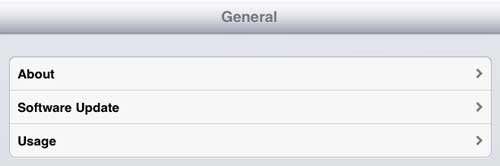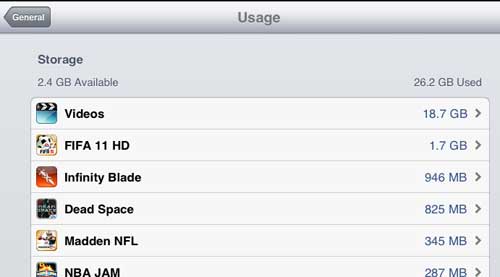Managing iPad Storage Space
The utility that Apple has provided for checking your available space is far more helpful than simply providing two separate values for the amount of space used and the amount of space left. It will also let you know which apps are using the most space, so you can delete an app or game that you aren’t using anymore if it is preventing you from loading more data on the device. You will also be able to check the amount of space usage for your iCloud account, as well as view usage statistics for the iPad. Step 1: Touch the Settings icon to open the menu.
Step 2: Tap the General option in the column at the left side of the screen.
Step 3: Press the Usage option at the top part of the column at the right side of the screen.
Step 4: View your storage and usage statistics.
Under the Storage wording at the top of the screen, you will see two numbers – the amount of space available, and the amount of space used. You will notice that these two numbers, when added together, are actually less than the capacity of the iPad that you own. For example, these images were taken on a 32 GB iPad, but the total amount of space only equals 28.6 GB. The remaining space is taken for system files that cannot be deleted or uninstalled. Would you like to be able to manage and access your iCloud data from a Windows computer? You can read this article to learn about an application that you can install on your PC that will allow you to do just that. After receiving his Bachelor’s and Master’s degrees in Computer Science he spent several years working in IT management for small businesses. However, he now works full time writing content online and creating websites. His main writing topics include iPhones, Microsoft Office, Google Apps, Android, and Photoshop, but he has also written about many other tech topics as well. Read his full bio here.
You may opt out at any time. Read our Privacy Policy