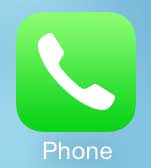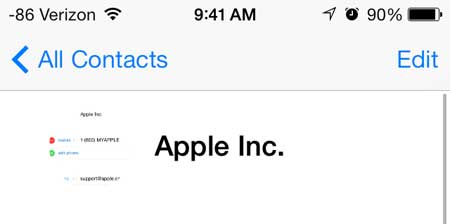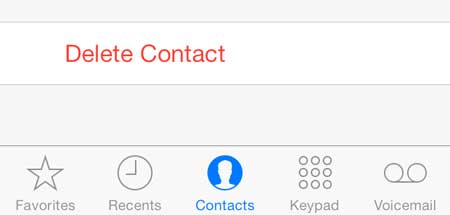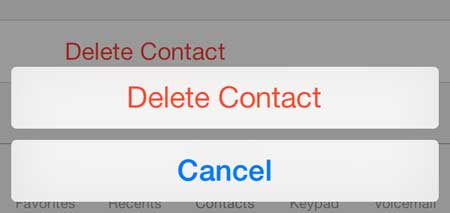Deleting Old Contacts in iOS 7
Note that once you delete a contact, it will be gone from your phone. It may still be available in an old backup if you restore through iTunes, but these can be problematic to restore, particularly if you are syncing your contacts in iCloud. So it might be a good idea to save that phone number or email address somewhere else if you aren’t entirely positive that you want to delete it permanently. But if you are sure that you want to delete a contact from your iPhone 5, simply follow the steps below. Step 1: Touch the Phone icon.
Step 2: Touch the Contacts option at the bottom of the screen.
Step 3: Select the contact that you want to delete.
Step 4: Touch the Edit button at the top-right corner of the screen.
Step 5: Scroll all the way to the bottom of the screen, then select the Delete Contact option.
Step 6: Touch the Delete Contact button to confirm that you want to delete the contact from your phone.
The original iPad Mini has received a price reduction with the announcement of the new iPad Mini, which makes it one of the best combinations of features and value in the tablet market. Click here to check out the iPad Mini. Did you know that you can now block callers in iOS 7? Read this article to learn how. After receiving his Bachelor’s and Master’s degrees in Computer Science he spent several years working in IT management for small businesses. However, he now works full time writing content online and creating websites. His main writing topics include iPhones, Microsoft Office, Google Apps, Android, and Photoshop, but he has also written about many other tech topics as well. Read his full bio here.
You may opt out at any time. Read our Privacy Policy