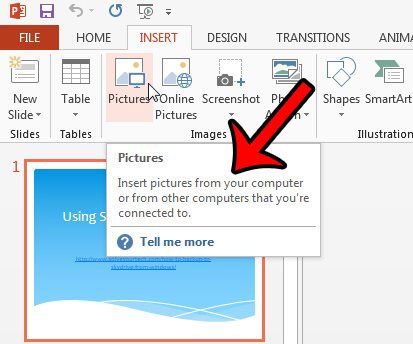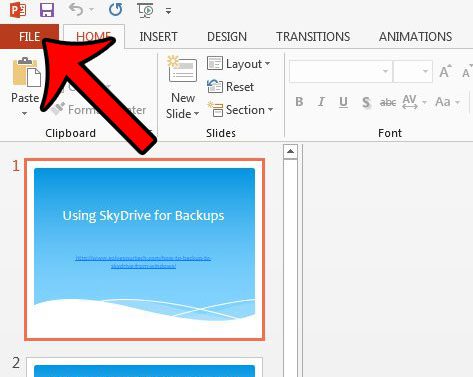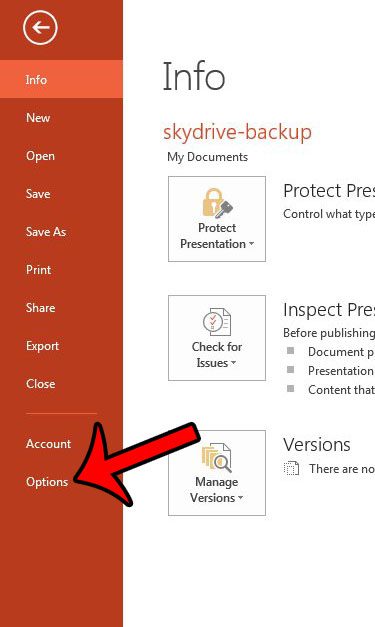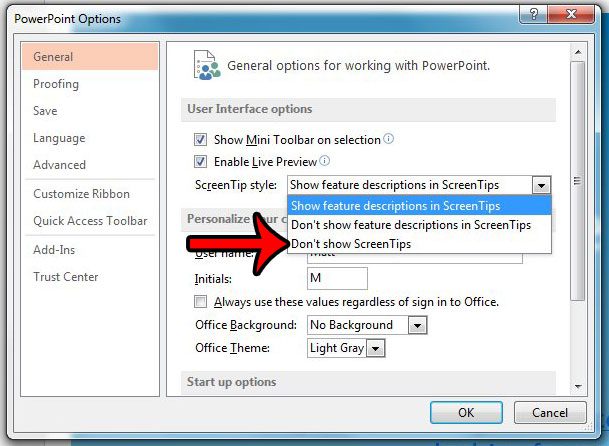But you may find these ScreenTips to be problematic, which can leave you looking for a way to turn them off. Our guide below will show you where to find this setting so that you can turn off the ScreenTips.
Disabling ScreenTips in Powerpoint 2013
The steps in the guide below will disable the ScreenTips feature in Powerpoint 2013. ScreenTips appear when you hover over a menu option in the program, and a description of what that menu item does is displayed. You can see an example below of the ScreenTip that appears when you hover over the Pictures button on the Insert tab –
Once you have completed the steps below, these tips will no longer appear. Here is how to disable ScreenTips in Powerpoint 2013 – These steps are also show below with pictures – Step 1: Open Powerpoint 2013. Step 2: Click the File tab at the top-left corner of the window.
Step 3: Click the Options button at the bottom of the column on the left side of the window.
Step 4: Click the drop-down menu to the right of ScreenTip Style, then click the Don’t Show ScreenTips option. You can then click the OK button to close the window and apply your changes.
Do you have a slide in a presentation that you want to share with someone, but you don’t want to share the whole presentation? Learn how to save a slide as a picture in Powerpoint 2013 and create an image file from a single slide. After receiving his Bachelor’s and Master’s degrees in Computer Science he spent several years working in IT management for small businesses. However, he now works full time writing content online and creating websites. His main writing topics include iPhones, Microsoft Office, Google Apps, Android, and Photoshop, but he has also written about many other tech topics as well. Read his full bio here.
You may opt out at any time. Read our Privacy Policy