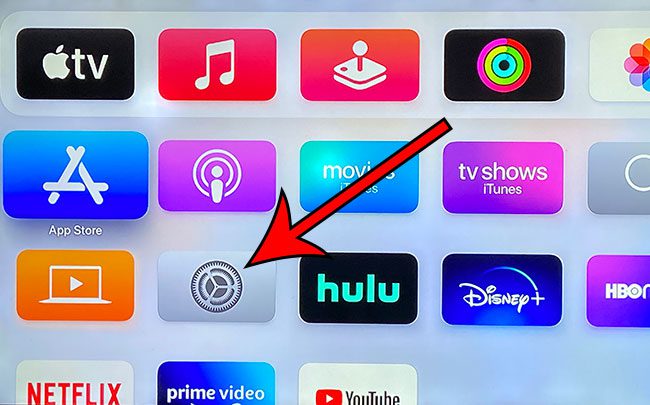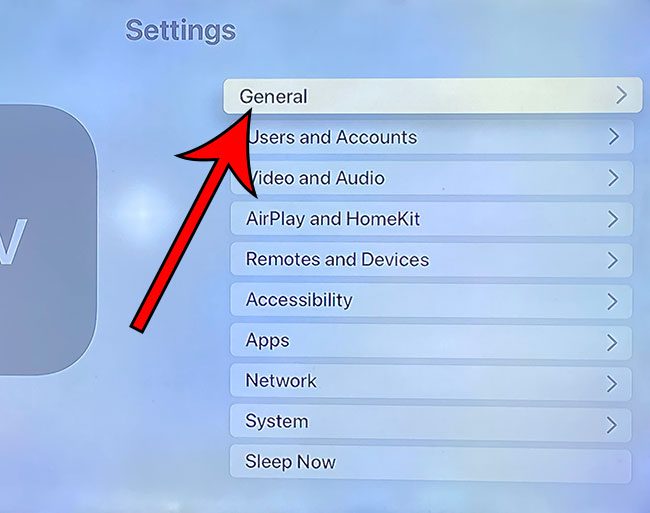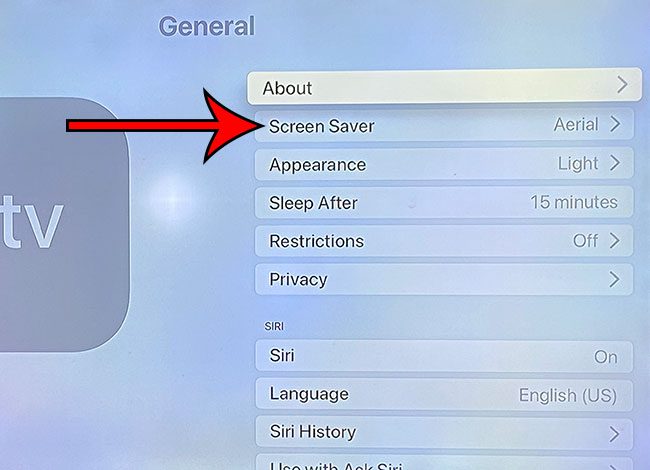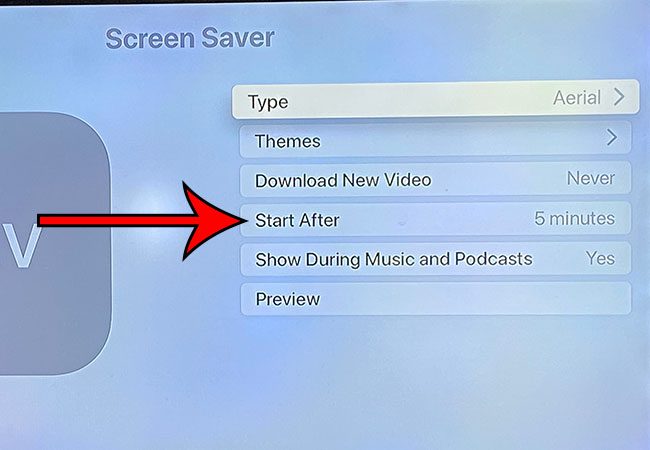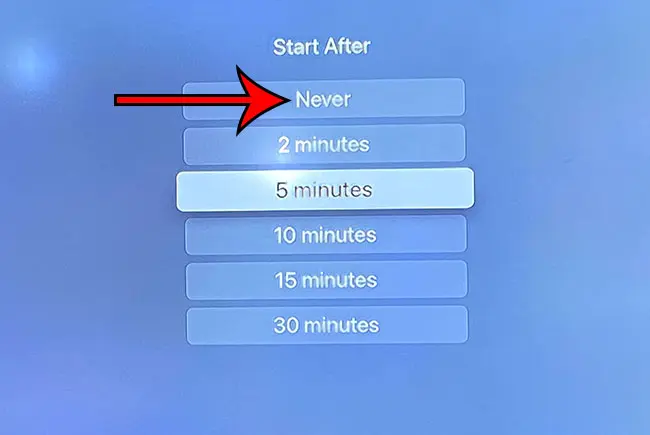Your Apple TV has a lot of different settings to help customize the way the device functions. Some of these settings have default options, including the screensaver. If there is no activity on the Apple TV, then the screensaver will turn on after a set period of time. It’s likely that the current duration is set tp five minutes or so. But if you don’t like the screensaver or you simply don’t want it to come on, then you are able to disable it. Our guide below will show you how to turn off the screensaver on your Apple TV.
How to Disable the Apple TV Screensaver
Our article continues below with additional information on disabling the screensaver on the Apple TV, including pictures of these steps. While the Apple Watch does have some level of water resistance, it also has a way to lock the screen. Our Apple Watch water lock tutorial can provide more information on this topic.
How to Turn Off the Screen Saver on an Apple TV (Guide with Pictures)
I am performing the steps in this article on an Apple TV 4K. These steps may be slightly different if you are using a different Apple TV model, or an older version of the operating system.
Step 1: Select the Settings app.
Step 2: Choose the General option at the top of the menu.
Step 3: Scroll down and select the Screen Saver option.
Step 4: Choose the Start After option from the list of settings.
Step 5: Select the Never option to disable the Screen Saver.
Now your Apple TV screensaver will not come on even if you haven’t performed any actions on the device for a while.
Additional Sources
After receiving his Bachelor’s and Master’s degrees in Computer Science he spent several years working in IT management for small businesses. However, he now works full time writing content online and creating websites. His main writing topics include iPhones, Microsoft Office, Google Apps, Android, and Photoshop, but he has also written about many other tech topics as well. Read his full bio here.