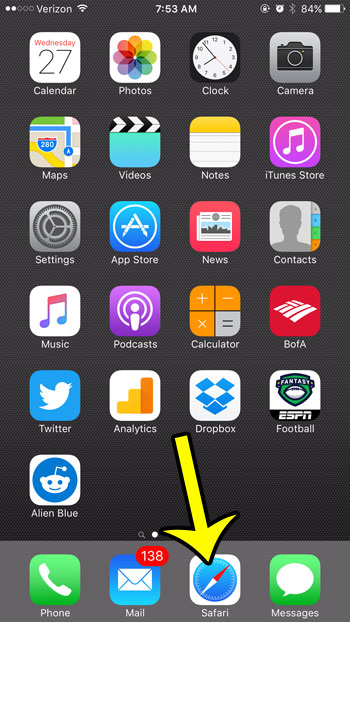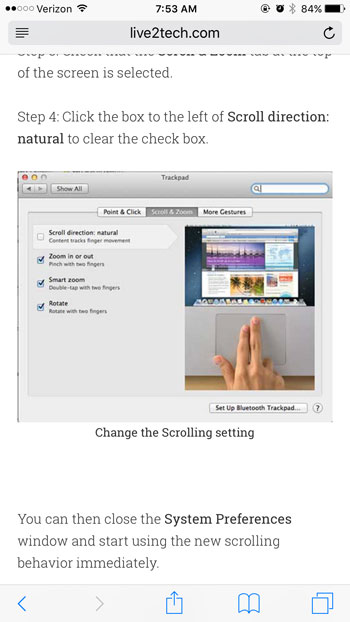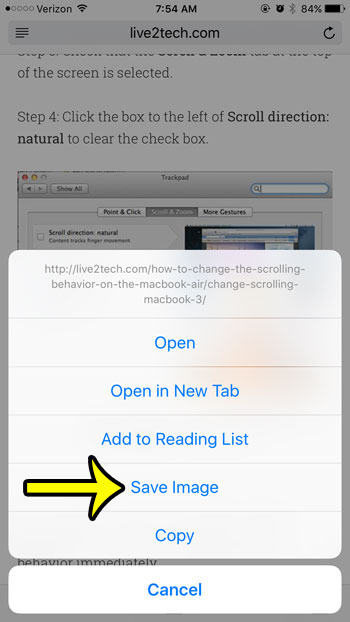But your iPhone is able to interact with images in other ways, such as downloading them from Web pages to your Camera Roll. So if you have found a picture on a website that you want to save or share with a friend, then you might be looking for a way to do so. Our guide below will show you how to use the built-in functionality of the Safari browser to download and save a picture on a Web page directly to your iPhone’s Camera Roll. The steps in this article were performed on an iPhone 6 Plus, in iOS 9.3. We will be using the default Safari Web browser to download the picture.
Here is how to download a picture on your iPhone 6 –
These steps are repeated below with images – Step 1: Tap the Safari icon.
Step 2: Navigate to the Web page containing the picture that you wish to save to your iPhone’s Camera Roll.
Step 3: Tap and hold on the picture, which will open a new menu. Tap the Save Image button on this menu.
You can then close Safari and open the Photos app to find the picture that you just downloaded. It will be saved to your Camera Roll. This picture can be shared or modified in the same way as other pictures that you take with your iPhone. Did you know that you can edit pictures using your Photos app? For example, you can make a picture black and white by following the steps in this guide. He specializes in writing content about iPhones, Android devices, Microsoft Office, and many other popular applications and devices. Read his full bio here.