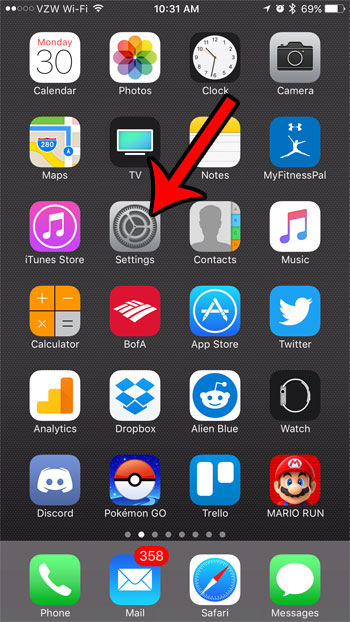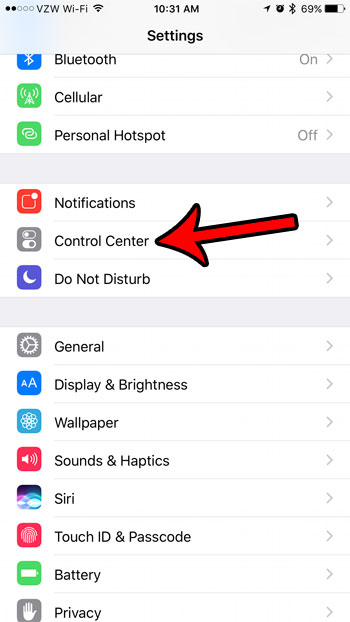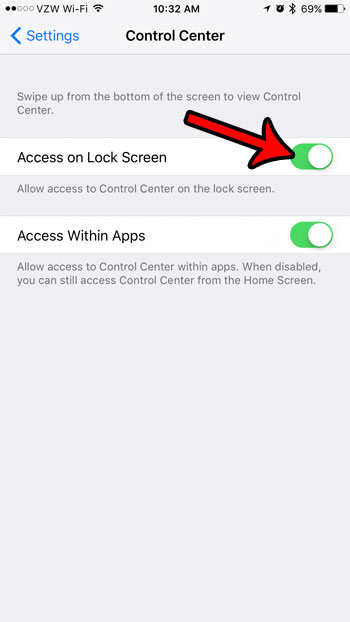One place where you are able to access the Control Center is the lock screen, though it’s possible for it to be blocked. Our tutorial below will show you how to enable the iPhone Control center on the lock screen.
How to Add or Remove the Control Center from the iPhone Lock Screen
Our guide continues below with additional information about how to enable the Control Center on the lock screen on an iPhone, including pictures of these steps. Need to switch SIM cards? You can follow our how to remove SIM card from iPhone 13 guide to see the steps. Your iPhone has some helpful menus that you can access by swiping up from the bottom of the screen, or swiping down from the top of the screen. The menu that you access from the bottom of the screen is called the Control Center and holds some helpful tools that can make your iPhone usage a little easier. The Control Center can be activated from the Home screen, the lock screen, or within an app. However, the last two of those three options can be turned on or off as needed. So if you would like to be able to open the Control Center from your lock screen and access, for example, your flashlight, then follow our guide below to find and enable that option. If you use the flashlight a lot and want it to be on in the Control Center, then check out this where is my flashlight on my iPhone guide to enable it.
Old Method – How to Access the iPhone Control Center from the Lock Screen (Guide with Pictures)
The steps in this article were performed on an iPhone 7 Plus, in iOS 10.2. These steps will make the Control Center accessible while the iPhone is locked. You can open the Control Center by swiping up from the bottom of the screen.
Step 1: Open the Settings menu.
Step 2: Select the Control Center option.
Step 3: Tap the button to the right of Access on Lock Screen to enable it.
The Control Center is accessible from your lock screen when there is green shading around the button. Note that there is also an Access Within Apps option on this menu as well. When that setting is enabled you can swipe up from the bottom of the screen to open the Control Center even when you have an app open. Do you need your iPhone’s screen to stay on for longer so that you can read the information on it when you aren’t able to touch the screen? Learn how to adjust the auto lock setting on your iPhone and make the screen stay on for longer if you need to look at your phone but can’t interact with it. He specializes in writing content about iPhones, Android devices, Microsoft Office, and many other popular applications and devices. Read his full bio here.