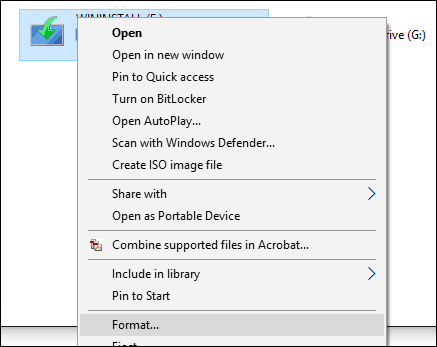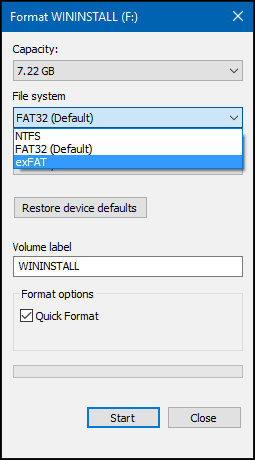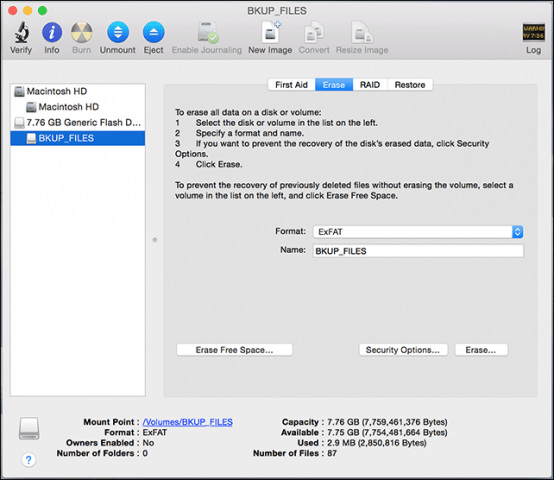macOS uses the HFS+ file system, while Windows uses the NTFS file system that shares little in common. This makes it difficult to move data between the two unless you have them networked together. If you’re working in a mixed environment, where you might need to work on files between both systems, a handy solution is to use a thumb drive. Before you start, though, make sure your thumb drive is formatted so it can work on both Windows and macOS.
Prepare a Thumb Drive for Both Windows and OS X or macOS
On Windows, connect your thumb drive. Click Start > File Explorer > This PC. Right-click your flash drive and then select Format. In the File System list box, choose exFAT, type in a Volume Label if you want, and then click Start.
Click OK to the format warning and wait until the process is complete.
Prepare Thumb Drive on Mac
If you only use a Mac computer, you can format your thumb drive to work on Windows systems. Connect the thumb drive to your Mac. Launch Disk Utility; press Command+Space then type: disk utility. Select your thumb drive in the Disk Utility window, then click the Erase tab. In the Format list box, select ExFAT, enter a Volume Label if you want, then click Erase.
Now you’ll be able to save and copy files to your thumb drive on both Windows and OS X. Microsoft introduced exFAT in 2006; it’s an optimized version of FAT, providing better performance advantages over FAT32. It is also widely supported by memory storage technology companies and third-party operating systems like OS X and Linux. I had this error message while formatting on my Mac Wiping volume data to prevent future accidental probing failed. : (-69825) the hard disc(T5 samsung,5 Go) have been formatted to Exfat successfully in windows thanks in advance for your support Comment Name * Email *
Δ Save my name and email and send me emails as new comments are made to this post.
![]()