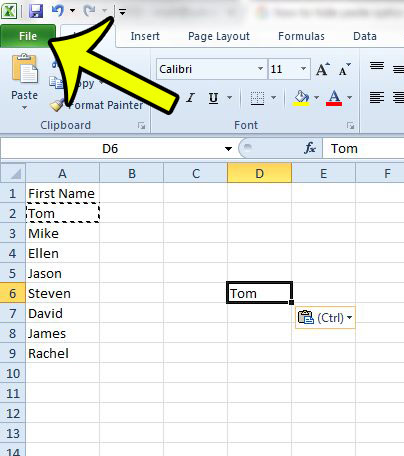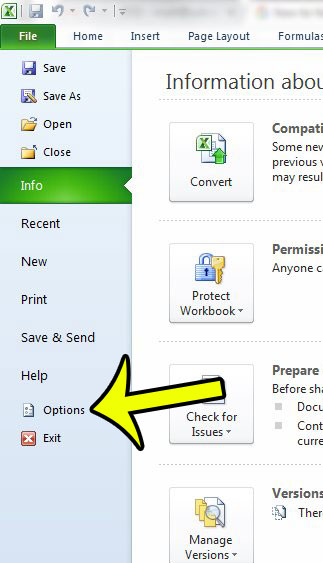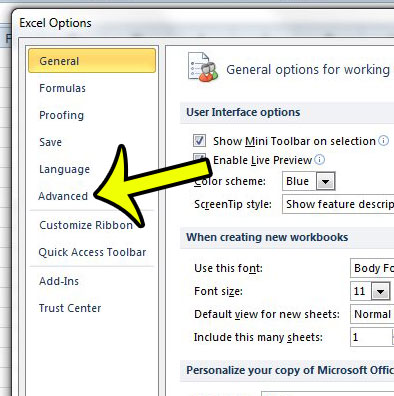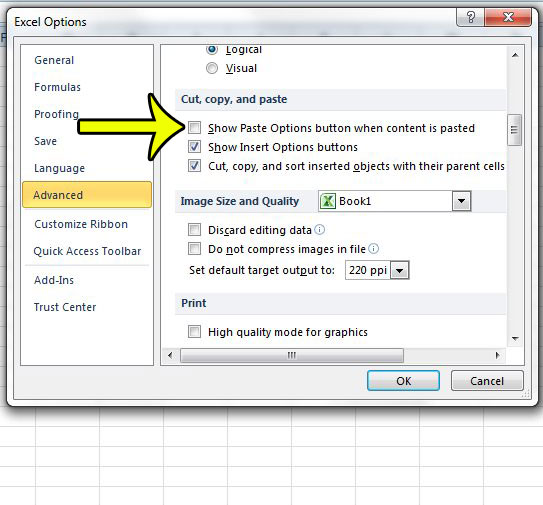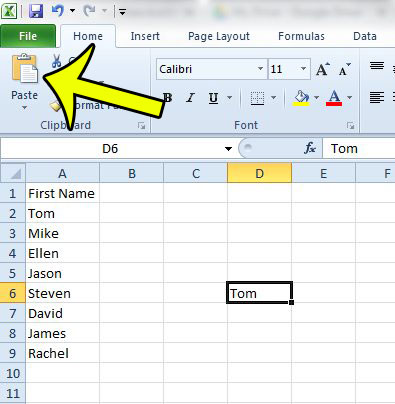But this Paste Options button can cover up some of the nearby cells, or you may find that you are clicking it by accident, which is causing problems with the way that you use Excel. Fortunately the Paste Options button can be turned on or off from the Excel Options menu.
How to Get Rid of the Paste Options Button in Excel 2010
The steps in this article were written specifically for the 2010 version of Microsoft Excel. However, you can also hide the Paste Options button in Excel 2007 and Excel 2013 using these same steps.
You can now paste data into the cells of your spreadsheet without having the Paste Options button appear. If you need to use something that would have been on the Paste Options button, you can alternatively use the options in the Clipboard section on the Home tab.
If you have to print a lot of the spreadsheets that you create in Excel 2010, then you probably realize that an Excel spreadsheet with the default options does not translate well to the printed page. One step you can take to improve the printing situation is to print a row at the top of every page. This makes it much easier for readers to identify cells on pages beyond the first. He specializes in writing content about iPhones, Android devices, Microsoft Office, and many other popular applications and devices. Read his full bio here.