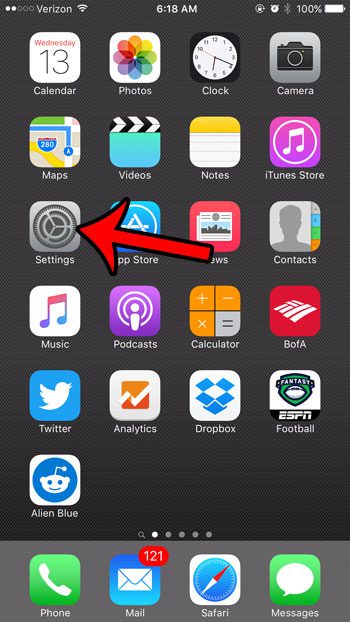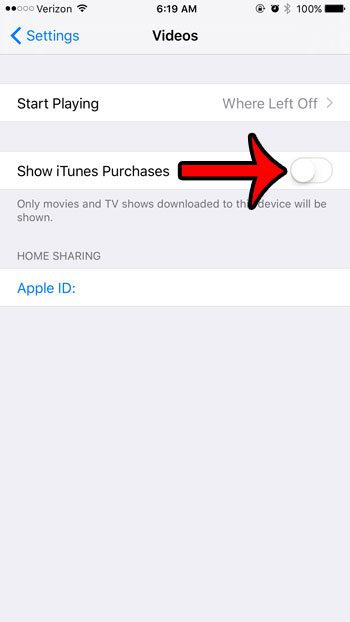This confusion arises because your iPhone is set to display all of your iTunes purchases in the Videos app, even the ones that you haven’t downloaded. While purchased movies can be streamed when you are on a Wi-Fi connection, you may only wish to see the ones that are physically stored on the device. Our guide below will show you the setting to adjust to stop showing all of your iTunes video purchases, and only display downloaded ones.
Here is how to stop showing all purchased movies on an iPhone –
These steps are shown below with pictures as well – Step 1: Open the Settings menu.
Step 2: Scroll down the menu and tap the Videos option.
Step 3: Touch the button to the right of Show iTunes Purchases. The setting is off when there is no green shading around the button. It is turned off in the picture below.
Now when you open the Videos app on your iPhone, you will only see the movies that you have downloaded to the device. After receiving his Bachelor’s and Master’s degrees in Computer Science he spent several years working in IT management for small businesses. However, he now works full time writing content online and creating websites. His main writing topics include iPhones, Microsoft Office, Google Apps, Android, and Photoshop, but he has also written about many other tech topics as well. Read his full bio here.
You may opt out at any time. Read our Privacy Policy