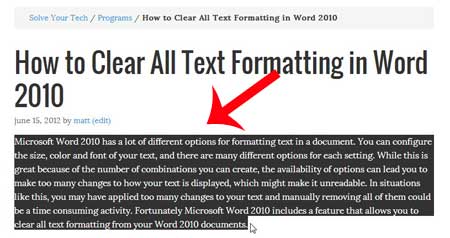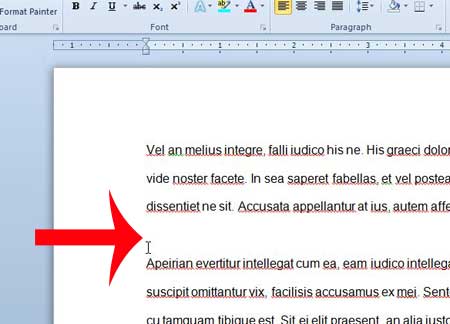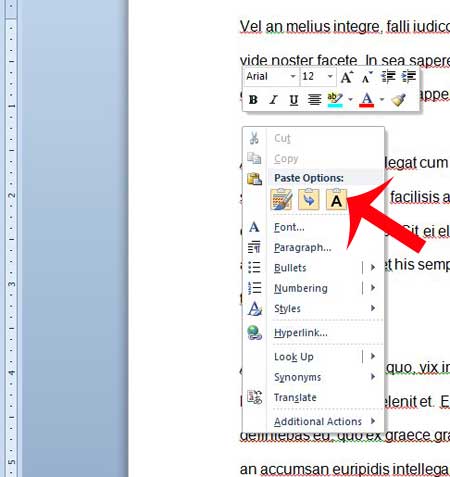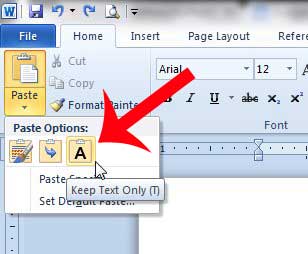One simple way to avoid this is to use a tool in Word 2010 that allows you to paste only the copied text into the document. This will allow you to paste the information into the Word document so that it matches the font, size and color that is currently set within Word.
Copy and Paste from the Internet or Another Document into Word 2010 Without Weird Formatting
The tutorial below will show you how to paste text into a Word document that has the same font and formatting as your Word document. It will remove the formatting from the original source so that you do not have to go back later and try and manually match all of the formatting within your document. Step 1: Open your document in Word 2010. Step 2: Go to your source document, highlight the text that you want to copy, then press Ctrl + C on your keyboard to copy it.
Step 3: Return to the Word document and find in the location where you want to paste your copied text.
Step 4: Right-click in that location, then click the Keep Text Only option under Paste Options.
You can alternatively click in the location where you want to paste the text, then click Paste in the Clipboard section of the ribbon and choose the Paste Text Only option there instead.
Does your document have too much different formatting, and you just want to start with a clean slate? Learn how to clear all formatting in Word 2010 so that you can keep some uniformity in your document. After receiving his Bachelor’s and Master’s degrees in Computer Science he spent several years working in IT management for small businesses. However, he now works full time writing content online and creating websites. His main writing topics include iPhones, Microsoft Office, Google Apps, Android, and Photoshop, but he has also written about many other tech topics as well. Read his full bio here.
You may opt out at any time. Read our Privacy Policy