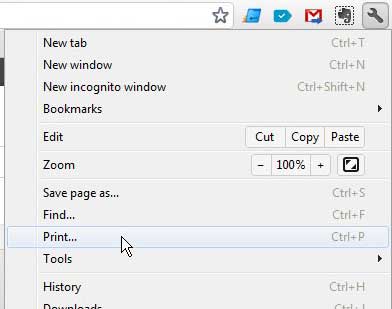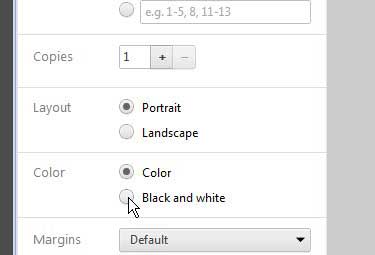Google Chrome Black and White Printing
Printing in Google Chrome can be a challenge unto itself if you have never used the browser before, or are more familiar with a different browser. There is no dedicated printing button anywhere in the browser, and the method for accessing the browser menu in Chrome is different than that in Firefox or Internet Explorer. But it is possible to print in black and white in Chrome following the step below. Step 1: Open Google Chrome, then navigate to the page that you want to print in black and white. Step 2: Click the wrench icon at the top-right corner of the window, then click the Print option. You can also jump to the Print menu by pressing Ctrl + P on your keyboard. Step 3: Check the Black and White option in the Color section at the left side of the window. You can also look over the other printing options in the left column and make any additional changes that you might need for this print job. Step 4: Click the Print button at the top-left corner of the window to print your black and white document.
See also
How to turn off hardware acceleration in Google ChromeHow to see recent downloads in Google ChromeSet Google Chrome as default browser in Windows 7How to start Google Chrome automaticallyHow to change the startup page in Google Chrome
After receiving his Bachelor’s and Master’s degrees in Computer Science he spent several years working in IT management for small businesses. However, he now works full time writing content online and creating websites. His main writing topics include iPhones, Microsoft Office, Google Apps, Android, and Photoshop, but he has also written about many other tech topics as well. Read his full bio here.
You may opt out at any time. Read our Privacy Policy