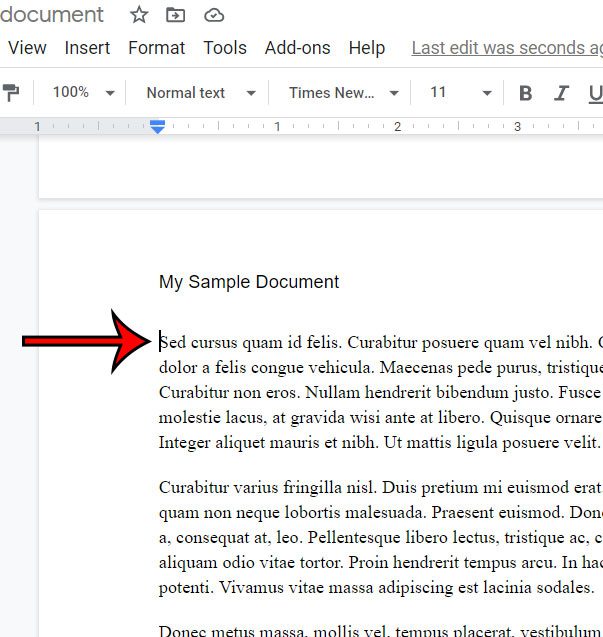Plus, if you haven’t worked with page breaks before, it can be a really difficult thing to identify. Fortunately our remove page break Google Docs guide discusses how to locate and eliminate these formatting options from your document so that you can fix the page layout issues you are experiencing.
How to Delete a Page Break in Google Docs
Our article continues below with additional information on our remove page break Google Docs method, including pictures of these steps. You can make a lot of changes to your document’s layout. We discuss one way in our article on how to split a Google Docs page in half. Documents that you create or edit in word processing applications like Microsoft Word or Google Docs often need some custom spacing. You can do this by pressing the Enter key a bunch of times, or by using one of several types of breaks. But if you have added a break to a document that you don’t need (by using the steps in this article), then you may be wondering how to delete a page break in Google Docs. Some editing options in Google Docs can be tough to locate, like if you need to know how to put subscript in Google Docs, or apply a hanging indent. If you’ve ever needed to end a page in a document before it was full of content, then you may have tried a couple of different things. Is your Google Drive running out of space or becoming tough to navigate? Then our guide on how to delete multiple documents in Google Docs can help you to fix that problem. The first solution that many document creators will use is to simply press the Enter key a bunch of times and keep adding new lines until they reach the next page. The second solution is to insert a page break, which will end the page where the break is inserted and start a new one automatically. You can add a page break in Google Docs by going to Insert > Break > Page break. But there is no similar option for removing a page break, and the break isn’t indicated by anything on the page, meaning that you can’t simply select it and remove it. Fortunately, you can remove a page break in Google Docs, however, by following the steps below. If you’ve been trying to figure out how to do hanging indent on Google Docs then our tutorial can help you.
How to Delete a Google Docs Page Break (Guide with Pictures)
The steps in this article were performed in the desktop Google Chrome Web browser, but will work in other desktop browsers as well.
Step 1: Sign into Google Drive and open the document with the page break that you wish to remove.
Step 2: Place your cursor at the start of the first line on the new page after the page break.
Step 3: Press the Backspace key on your keyboard to remove the page break.
The content that was previously on the new page should now be directly after the content that preceded the page break. Now that you have completed our remove page break Google Docs tutorial you will be able to fix future incidents involving unwanted page breaks that are negatively affecting your document’s appearance. If there is some weird spacing in your document then you might also want to read this guide on how to remove extra spaces in Google Docs.
More Information on How to Delete a Page Break in Google Docs
Note that you may need to press the Backspace key several times depending on how much space there is between the page break and the content on the new page. Additionally, after deleting the page break, you may need to press the Enter key a couple of times until your document layout is correct. This Google Docs remove formatting article can show you how to easily clear formatting from a selection in your document. Unfortunately there isn’t a fast way to delete multiple page breaks in Google Docs. You will need to go through manually with the process above and remove each individual page break using those steps. This article is meant to delete manual page breaks. If a page break is occurring naturally because the page is full of content, then there the only way to change that is by adjusting the margins on the page. You can adjust margins in Google Docs by going to File > Page setup and changing the margin values there, or by clicking and dragging the margins icons that appear in the rulers at the top and left side of the screen. If you would like to learn more about breaks in Microsoft Word, then our how to delete section break in Word guide can provide some useful information. Our how to delete table in Google Docs article can also help you if you need to edit or remove table elements from a document.
Additional Sources
How to change margins in Google DocsHow to add strikethrough in Google DocsHow to add a row to a table in Google DocsHow to insert a horizontal line in Google DocsHow to change to landscape orientation in Google Docs
After receiving his Bachelor’s and Master’s degrees in Computer Science he spent several years working in IT management for small businesses. However, he now works full time writing content online and creating websites. His main writing topics include iPhones, Microsoft Office, Google Apps, Android, and Photoshop, but he has also written about many other tech topics as well. Read his full bio here.
You may opt out at any time. Read our Privacy Policy