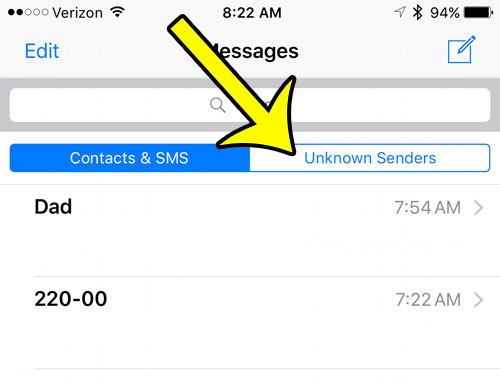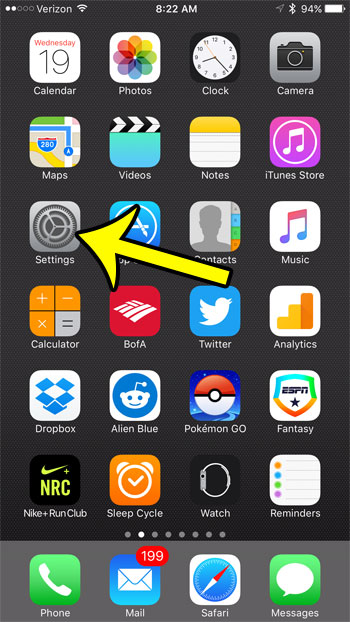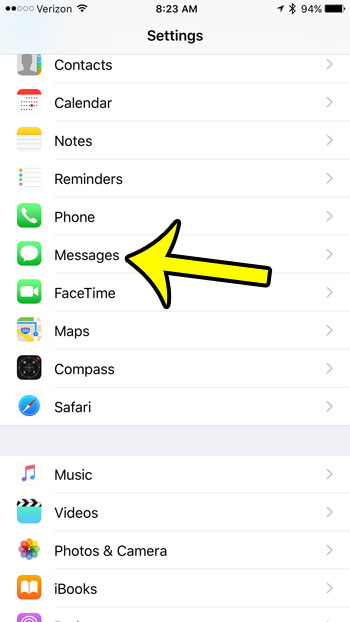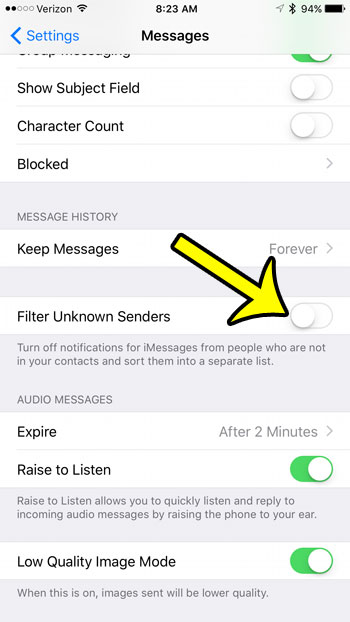The ones on the “Unknown” tab are from people for whom you haven’t created a contact. This can be helpful if you get a lot of junk or spam texts, but you might be missing some important things as well. Our tutorial below will show you how to remove the iPhone Unknown Senders tab and combine all of your conversations on the main screen.
How to Get Rid of the iPhone Unknown Senders Tab
Our guide continues below with additional information on how to combine all of your iPhone text message conversations onto one screen, including pictures of these steps. Have you ever noticed the red circle with the number in it that indicates that you have a new text message on your iPhone, but you can’t seem to find that message anywhere? This usually occurs because you have a setting enabled that filters unknown text messages to their own tab, so that new message isn’t appearing in your primary list of text message conversations. This is an attempt to combat text message spam, but some text messages that you actually want, such as those from phone numbers for which you have not yet created a contact, can get caught up in that filter as well. Our tutorial below will show you how to disable the unknown senders tab so that every text message you receive appears in the same list. Related Article: Some text message conversations might send you too many notifications, so check out our hide alerts iPhone article and see how to stop them.
How to Combine Unknown Senders and Known Senders Into One List on an iPhone (Guide with Pictures)
The steps in this guide were written using an iPhone 7 Plus, in iOS 10. These same steps will work for other iPhone models in iOS 10, as well as several earlier versions of iOS. The specific item that we are changing with these steps is the Unknown Senders tab shown below, which appears at the top of the Messages app.
Step 1: Tap the Settings icon.
Step 2: Scroll down and select the Messages option.
Step 3: Scroll down and tap the button to the right of Filter Unknown Senders.
Your iPhone will stop splitting unknown senders into a separate tab when the button is in the left position, and there is no green shading around the button. I have disabled the Unknown Senders tab in the picture below.
Summary – How to Remove the Unknown Senders Tab on an iPhone in iOS 10
Are there phone numbers or contacts that keep sending you text messages that you don’t want? Learn how to block an iPhone text message so that messages and calls from that phone number or contact stop appearing on your iPhone. He specializes in writing content about iPhones, Android devices, Microsoft Office, and many other popular applications and devices. Read his full bio here.