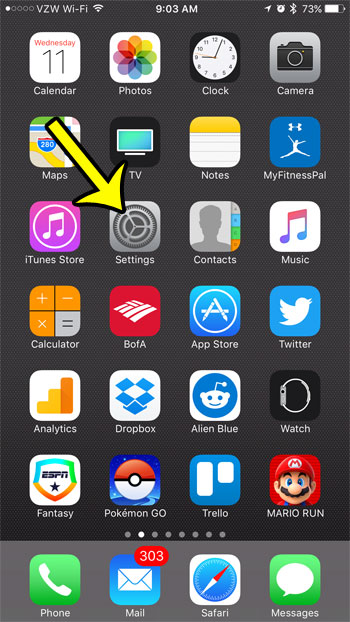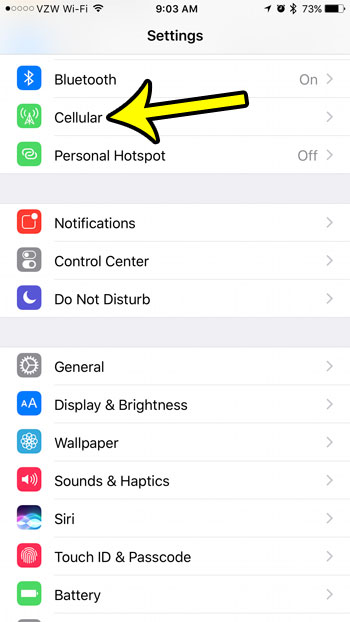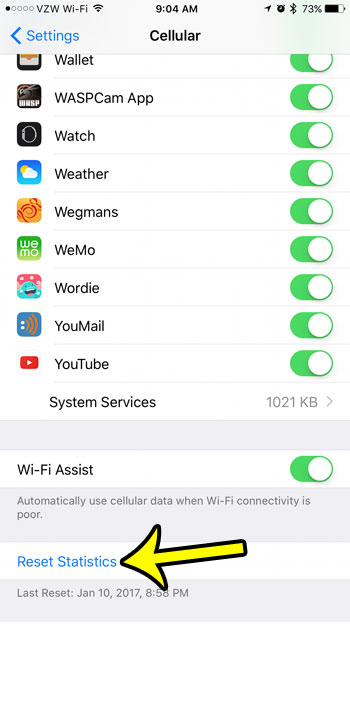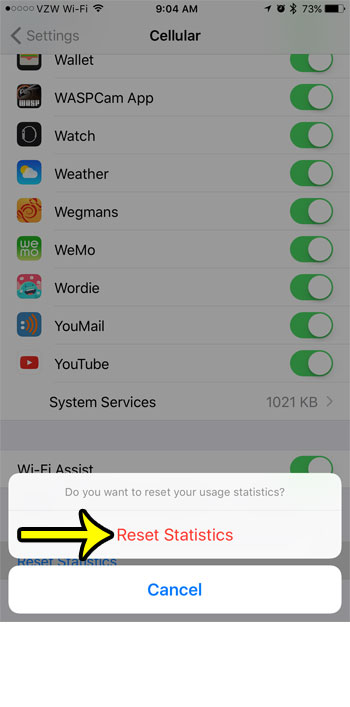It can be helpful to monitor your cellular data usage statistics from your iPhone if you use a lot of data and are worried about overage charges that might occur if you hit your data cap. The iPhone cellular data statistics are a running total, however, so you will need to reset them periodically if you want to have a clearer idea of how much data you are using each month. Our guide below will show you the menu to access on your iPhone that allows you to reset your cellular data use statistics. You can perform this process each month, or each week, depending upon the type of data that you are trying to collect.
How to Reset Cellular Data Usage Statistics on an iPhone
Our article continues below with more information on resetting cellular data usage on an iPhone, including pictures of these steps.
How to Reset Mobile Data Usage Statistics on an iPhone 7 (Guide with Pictures)
These steps were performed on an iPhone 7 Plus, in iOS 10.2. These same steps will work for most other versions of iOS as well. For example, these same steps still work on an iPhone 11 in iOS 14.
Step 1: Tap the Settings icon.
Step 2: Select the Cellular option.
Step 3: Scroll to the bottom of the screen and touch the Reset Statistics button.
Step 4: Tap the red Reset Statistics button to confirm that you want to reset your stats.
Your cellular data usage statistics should now be reset to zero.
What Happens When You Reset Statistics on an iPhone?
After you complete the steps above and reset your statistics, everything is going to go back to zero. This includes all of the tracking done for individual apps, as well as the “Current Period” and “Current Period Roaming” information. You will also see that there is a Wi-Fi Assist option near the bottom of the menu, and that it might be turned on. If so then your iPhone will decide to use cellular data instead of Wi-Fi when you have a weak Wi-Fi connection. The Call Time information will be reset as well when you reset your statistics.
Notes About iPhone 7 Data Usage
Unfortunately, there isn’t a way for you to see things like the amount of data that you have used this month or in previous months. It’s possible that your cellular provider may be able to provide you with this information, but you won’t be able to see it in the Settings app on your iPhone. If you would like to rely on your iPhone to give you a look into your stats then you might want to set a calendar appointment or a reminder to let you know when you need to go in and check and reset your statistics. Note that your iPhone also doesn’t log information for any previous periods, so you will also need to store this information somewhere, as it is going to be deleted once you complete the reset procedure.
More Information About How to Reset Data Usage on iPhone 7
The amount of data shown on this screen only indicates data used over a cellular network. It does not include any data used over Wi-Fi networks.The statistics shown on this screen may vary when compared to cellular data usage as indicated by your cellular or mobile provider.You can disable cellular data usage by individual apps by scrolling up on the Cellular menu and tapping the button to the right of an app that you do not want to allow cellular network access.
Resetting cellular data usage on your iPhone only applies to the statistics that the phone logs. This does not affect any actual data usage on your cellular or mobile plan, and the iPhone data tracking may differ from the tracking done by your provider. You can also disable cellular data usage entirely on your iPhone. This can be beneficial if you are already over your monthly data cap and want to limit any potential overage charges. Note, however, that most apps will prompt you to re-enable cellular data usage whenever you open them on a cellular network.
Additional Reading
He specializes in writing content about iPhones, Android devices, Microsoft Office, and many other popular applications and devices. Read his full bio here.