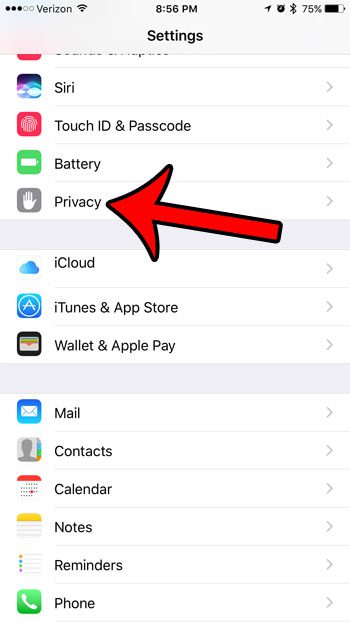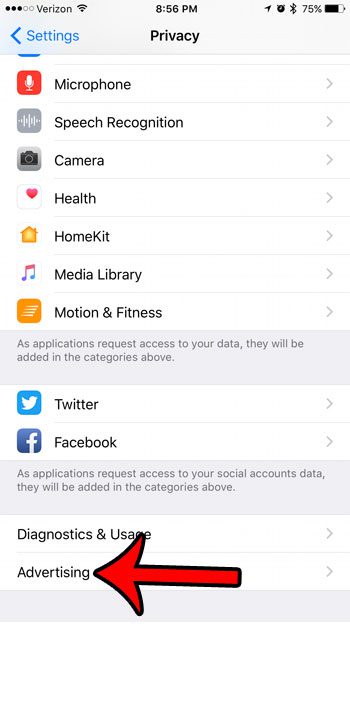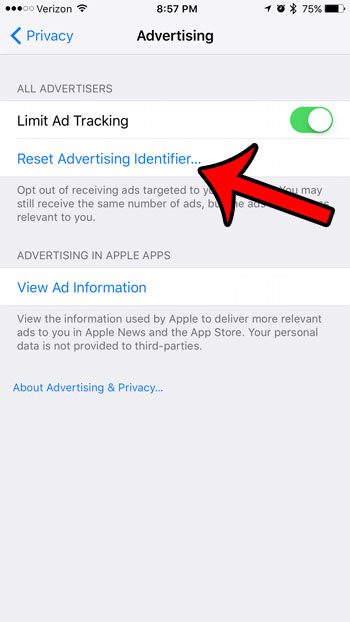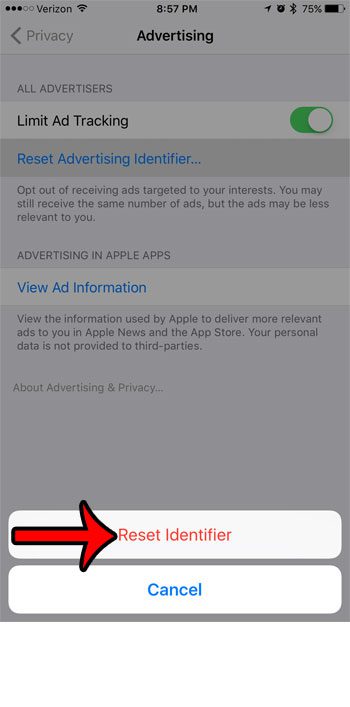It’s only used for advertising purposes, and it lets advertisers show you ads that are relevant to you. But you are able to reset this information whenever you would like by following the steps in our how to reset advertising identifier on an iPhone 7 guide below.
What is Advertising Identifier on an iPhone?
Most of the websites and apps that you use have some sort of tracking in place so that they can show you advertisements that fit your interests and demographics. This tracking data is anonymized, but it is associated with a bit of information on your iPhone called an advertising identifier. If it seems like your ads are targeted too specifically and it bothers you, or if you just like to reset that information from time to time, then you can use the steps in the next section.
How to Use the Advertising Identifier Reset on an iPhone
Our guide continues below with additional information on how to reset the advertising identifier on an iPhone, including pictures of these steps. The apps that you use and websites that you visit on your iPhone often serve ads in an effort to supplement their revenue. Many of these ads may seem to be targeting specific activities that you are interested in, or concern products that you have recently been investigating. These sorts of ads are called “interest-based” and are delivered based on anonymous data that your iPhone has collected. Occasionally someone else might use your iPhone, or you might have been looking at something that you normally don’t, and these ads might seem to be inappropriate, or incorrectly targeted. One way to overcome this is to reset the advertising identifier for your iPhone. Our tutorial below will show you how to find and use this setting so that you can start rebuilding a new identifier. Read our guide on how to scan iPhone documents if you are looking for a simple way to create PDFs of documents that you have lying around.
Resetting the Advertising Identifier in iOS 10 (Guide with Pictures)
These steps were performed on an iPhone 7 Plus, in iOS 10. This will not stop ad tracking on your iPhone, it will only reset the information that has been associated with your device. This article will show you how to limit ad tracking on your iPhone.
Step 1: Open the Settings menu.
Step 2: Scroll down and tap the Privacy option.
Step 3: Scroll to the bottom of this screen and tap the Advertising button.
Step 4: Tap the blue Reset Advertising Identifier button near the top of the screen.
Step 5: Touch the red Reset Identifier button at the bottom of the screen to confirm that you wish to complete this process.
Now that you know how to reset the advertising identifier on your iPhone you will be able to come back here to either just reset this setting periodically, or whenever it seems like you are getting strand advertisements on your device. Did you know that you can browse privately in the Safari browser on your iPhone? Click here to see how you can tell if you are in a normal or private browsing session on your device, as well as learn how to switch between the two browsing modes as needed.
Additional Sources
After receiving his Bachelor’s and Master’s degrees in Computer Science he spent several years working in IT management for small businesses. However, he now works full time writing content online and creating websites. His main writing topics include iPhones, Microsoft Office, Google Apps, Android, and Photoshop, but he has also written about many other tech topics as well. Read his full bio here.
You may opt out at any time. Read our Privacy Policy