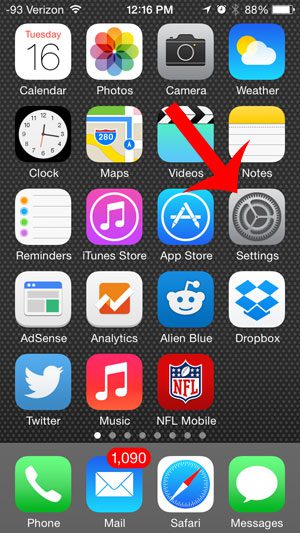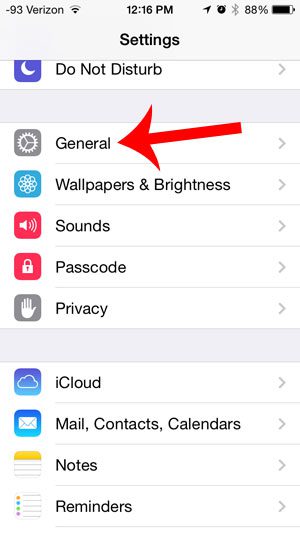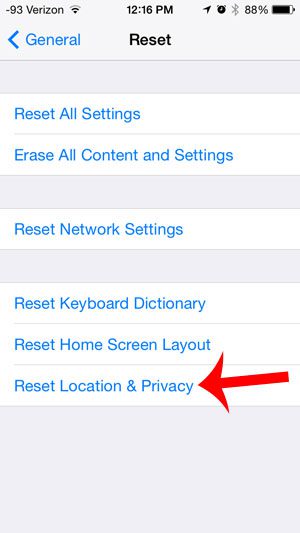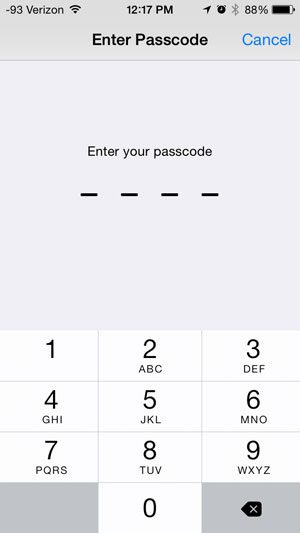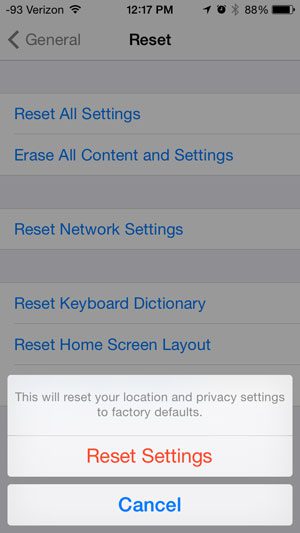So if you have modified any of the location and privacy settings on your iPhone and are not getting the desired interaction between your location and an app, then you may choose to simply reset your privacy and location settings on your iPhone 5. This is an option that is available to you, and our guide below will show you how to do it.
Restore Default Location and Privacy Settings on the iPhone 5
These steps are for iOS 7, and were performed on an iPhone 5. Following the steps outlined below will restore the location and privacy settings on your iPhone 5 to what they were when you first got the device. Any custom settings that you might have made to disallow certain apps from accessing certain parts of your phone will be reverted to their initial settings. Step 1: Touch the Settings icon on your home screen.
Step 2: Scroll down and select the General option.
Step 3: Scroll to the bottom of this screen and choose the Reset option.
Step 4: Select the Reset Location & Privacy option at the bottom of the screen.
Step 5: Enter your passcode (if you are using one).
Step 6: Touch the Reset Settings option.
Do you not use the GPS feature on your iPhone, and would like to turn it off in order to save some battery life? This article will show you how. After receiving his Bachelor’s and Master’s degrees in Computer Science he spent several years working in IT management for small businesses. However, he now works full time writing content online and creating websites. His main writing topics include iPhones, Microsoft Office, Google Apps, Android, and Photoshop, but he has also written about many other tech topics as well. Read his full bio here.
You may opt out at any time. Read our Privacy Policy