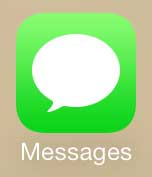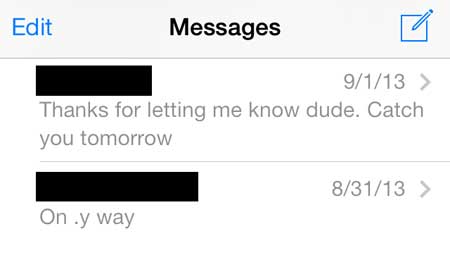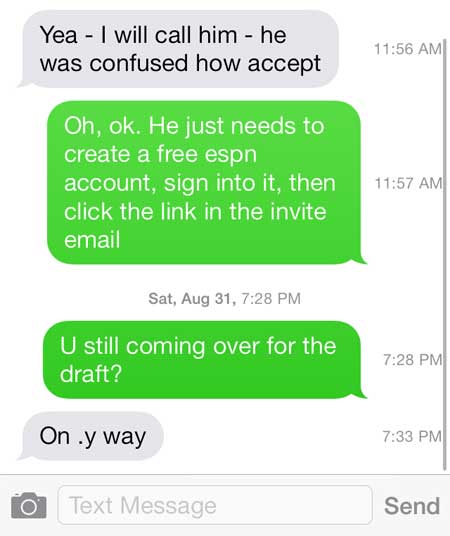How to View the Send Time for an iPhone Text Message
Our guide continues below with additional information on how to see the time a text was sent on iPhone, including pictures of these steps. One of my biggest complaints from iOS 6 was that I couldn’t see when someone had sent me a specific text message, especially if it was sent within a few minutes of a previous text. This was a problem when someone would give me a relational amount of time in which something needed to be done, and I was unable to find the exact time for when I needed to meet them somewhere or do something for them. This problem has been alleviated in iOS 7, fortunately. So if you have always wanted to be able to see what time a text message was sent on your iPhone 5, then you can follow the steps below to do so.
There are some other things you can see in a message conversation, some of which are obvious and make a lot of sense. But if a message is green instead of blue then you might be wondering what does sent as text message mean? Read our guide on the answer to why is there a moon on my iPhone if you want to know more about that icon, what it means, and how you can turn it on or off.
How to View the Timestamp for a Text Message in iOS 7 on the iPhone 5 (Guide with Pictures)
Note that this method will work for both text messages (messages that are in the green bubble) and for iMessages (messages that are in the blue bubble). You can follow this process for any text message in any conversation in the Messages app on your iPhone 5. Step 1: Open the Messages app. Step 2: Touch the conversation containing the text message for which you wish to view the time stamp. Step 3: Touch and hold your finger on the message for which you wish to view the time stamp, then drag your finger to the left. This will pull the time stamp in from the right side of the screen, like in the image below. When you release the message, it will slide back to the right and the time stamp will disappear from view. If you are used to manually closing apps on your iPhone 5, then you might think that feature is gone in iOS 7. It is still there, however, so check out this article to learn how to close apps in iOS 7.
Additional Sources
After receiving his Bachelor’s and Master’s degrees in Computer Science he spent several years working in IT management for small businesses. However, he now works full time writing content online and creating websites. His main writing topics include iPhones, Microsoft Office, Google Apps, Android, and Photoshop, but he has also written about many other tech topics as well. Read his full bio here.