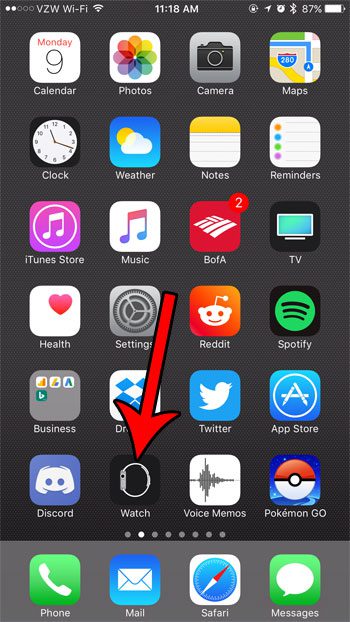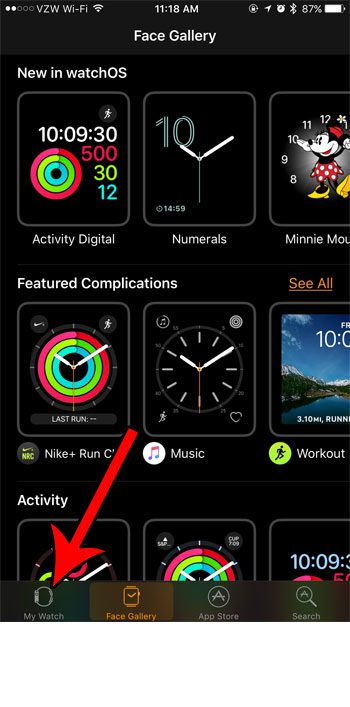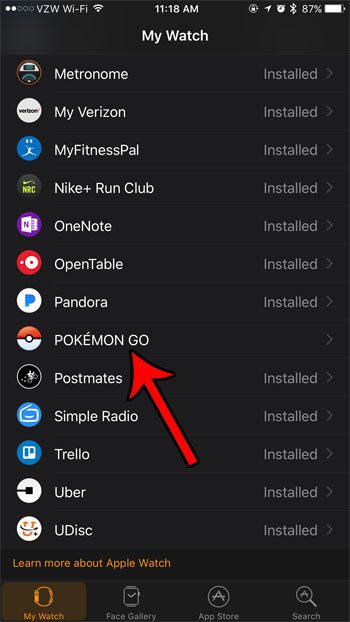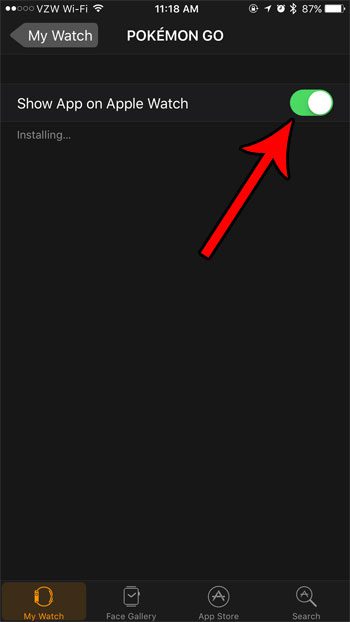As you download and install apps from the iPhone App Store, you will also gain access to the watch version of that app if you have a watch and its corresponding device app version exists. But if you can’t find the app on your Apple Watch, then you might need to change a setting for it so that it shows up. Our tutorial below will help you to show an app on your Apple Watch so that you can take advantage of its functionality on the device.
How to Enable an App on the Apple Watch
Our guide continues below with additional information on how ot show an app on the Apple Watch, including pictures of these steps. Many of the apps that you download and install on your iPhone will have a corresponding Apple Watch app, too. it’s possible for these apps to install automatically, but you might have previously disabled the setting that allows that to happen. So if you have downloaded an app to your phone that you would also like to install on your watch, then you might be wondering how to do so. Our guide below will show you where to find a list of apps with watch app counterparts that you can choose to install on your Apple Watch. Find out how to turn off Apple Watch passcode if you don’t want to have to enter it every time you put your watch on.
How to Install an Apple Watch App (Guide with Pictures)
The steps in this article were performed on an iPhone 7 Plus in iOS 10.3.2. The watch on which the app is being installed is an Apple Watch 2 running the 3.2.3 version of WatchOS. This guide will assume that the app is already installed on your iPhone. If not, you must first go to the App Store on your iPhone and install it.
Step 1: Open the Watch app.
Step 2: Choose the My Watch tab at the bottom-left of the screen.
Step 3: Scroll down and select the app for which you would like to install the Apple Watch app.
Note that the word “Installed” will not be displayed next to an app that is not currently on your Apple Watch. I am going to install the Pokemon Go Apple Watch app.
Step 4: Tap the button to the right of Show App on Apple Watch to install it.
Installing the watch app may take a moment or two. Now that you know how to show an app on your Apple Watch you will be able to customize the apps on the device so that you have the ones that you need. Alternatively, if you want to remove an app from your Apple Watch, then you can tap the button to the right of Show App on Apple Watch to remove it. You can always come back here later and toggle that option back on if you discover that you actually did use that app. There are a good number of apps that have Watch versions, but you may not need them. Getting rid of those unwanted apps will make it much easier for you to locate the apps that you do want from the App Switch screen that you access when you press the digital crown button on the side of the watch. If you would prefer to automatically install watch apps when you install the app on your iPhone, then this article will show you where to find that setting.
Keep Reading
After receiving his Bachelor’s and Master’s degrees in Computer Science he spent several years working in IT management for small businesses. However, he now works full time writing content online and creating websites. His main writing topics include iPhones, Microsoft Office, Google Apps, Android, and Photoshop, but he has also written about many other tech topics as well. Read his full bio here.
You may opt out at any time. Read our Privacy Policy