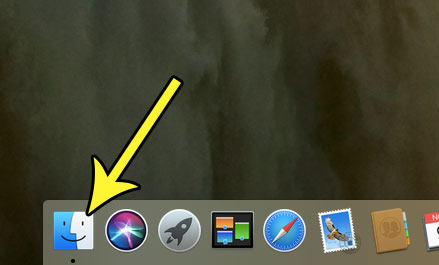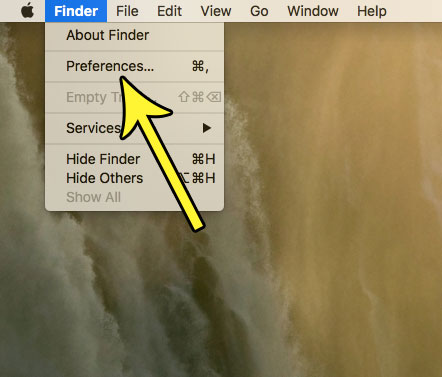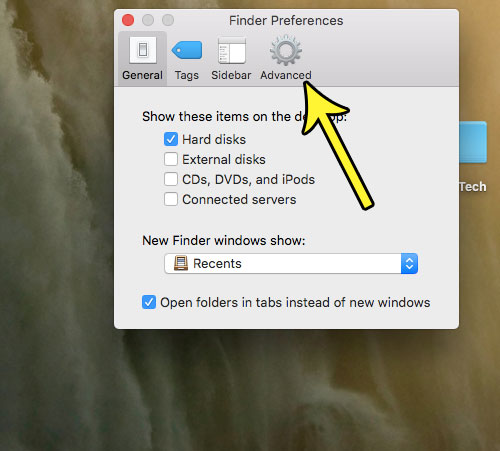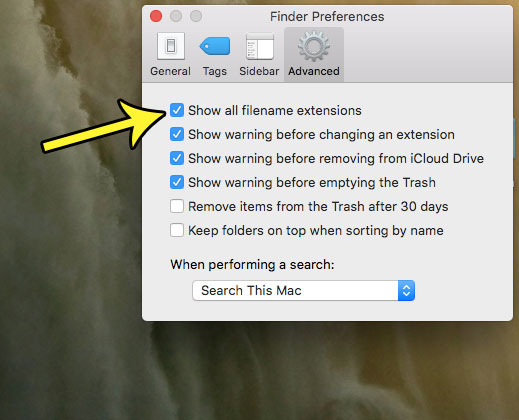Fortunately you can change a setting in the Finder app so that you can see the filename extensions for your files. This allows you to identify your files more easily, while also providing you with a way to more easily locate files of specific file types. Our tutorial below will show you where to find and enable this setting on your Mac.
How to Show the Filename Extensions for Your Files on a Mac
The steps in this article were performed on a MacBook Air using the macOS High Sierra operating system. Once you complete these steps you will see the extensions of the filenames for your files when you are using the Finder app. Step 1: Open the Finder app.
Step 2: Click the Finder option at the top of the screen, then choose the Preferences option.
Step 3: Select the Advanced tab at the top of the Preferences window.
Step 4: Check the box to the left of Show all filename extensions.
Trying to improve your file organization? Find out how to create new folders on your Mac and make it a little easier to sort and later find your files on your computer. He specializes in writing content about iPhones, Android devices, Microsoft Office, and many other popular applications and devices. Read his full bio here.