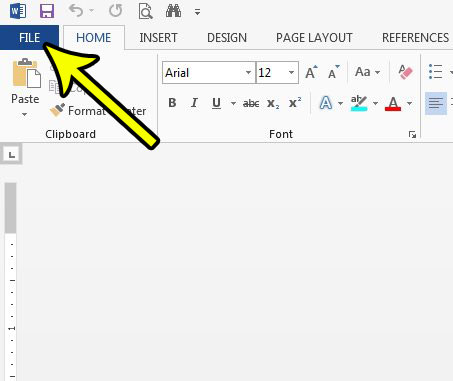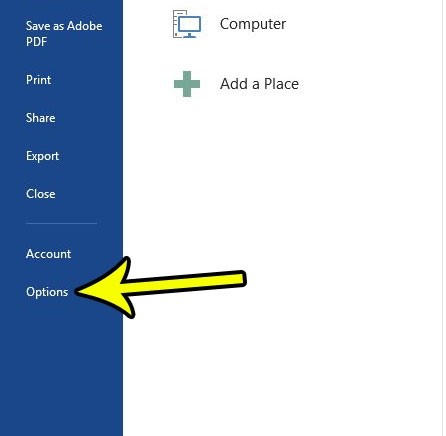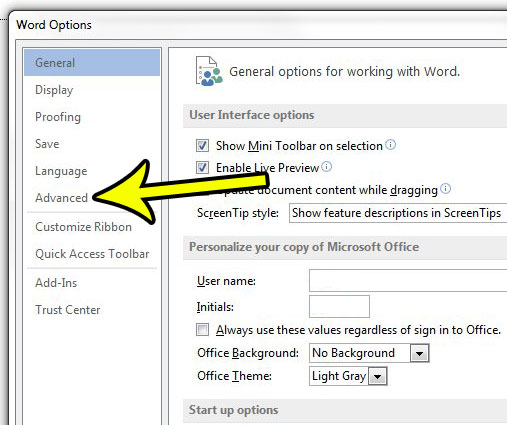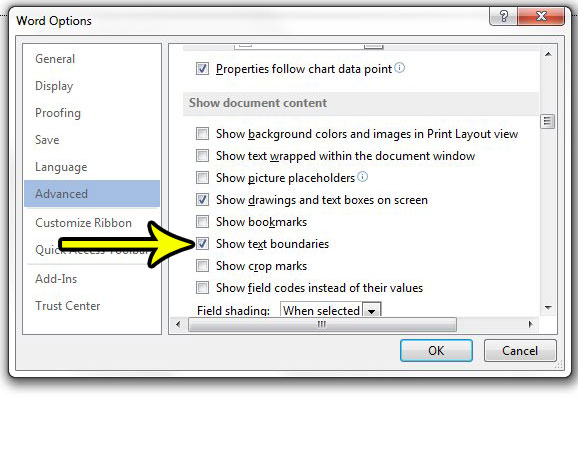Note every visible part of a document page can be used or printed on, as there are margins that consume some of the page’s available space. Many printers are unable to go all the way to the edge of the page, and it is typically a superior reading experience when a page doesn’t have edge-to-edge text. Our guide below will show you how to enable visible text boundaries in Word 2013 so that it is easier to determine exactly where the editable region of the document lies.
How to Add a Border to the Text Area in Word 2013
The steps in this article are going to show you where to find a setting that will cause an invisible border around your document’s text area to become visible. This boundary won’t print when you print the document. it merely provides a visual representation of the part of the document that is editable. Step 1: Open Word 2013. Step 2: Click the File tab at the top-left corner of the window.
Step 3: Click the Options button in the column at the left of the window.
Step 4: Click the Advanced tab in the left column of the Word Options window.
Step 5: Scroll to the Show document content section of the menu, then check the box to the left of Show text boundaries. You can click OK to apply your changes and close the window.
Another setting that might be causing you some trouble in Word 2013 is accidentally dragging and dropping text. Learn how to turn drag and drop off in Word 2013 and prevent the frustration that comes from realizing that you inadvertently moved part of your document to the wrong spot. He specializes in writing content about iPhones, Android devices, Microsoft Office, and many other popular applications and devices. Read his full bio here.