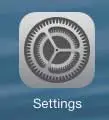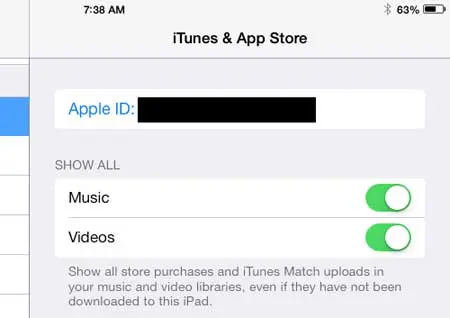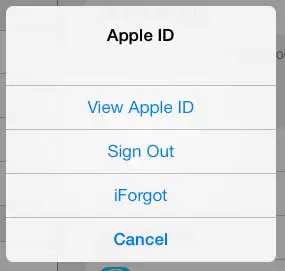Signing Out of an Apple ID on an iPad
Note that when you sign out of an Apple ID, anything that requires it cannot be used. However, apps that use separate accounts on the device, will remain signed in. For example, if you have a Twitter app on your phone, signing out of an Apple ID will not sign you out of your Twitter account. So with that in mind, follow the steps below to learn how to sign in and out of an Apple ID on your iPad. Step 1: Touch the Settings icon.
Step 2: Select the iTunes and App Store option in the column at the left side of the screen.
Step 3: Touch the Apple ID button at the top of the screen. It will be displaying the Apple ID that is currently signed in.
Step 4: Touch the Sign Out button at the center of the screen.
A Mac Mini is a great solution when you need a new Mac computer for your home, but you don’t want to spend the money on a MacBook Pro. Find out more about the Mac Mini here. We have also written about how to sign out of an Apple ID on an iPhone 5 as well. After receiving his Bachelor’s and Master’s degrees in Computer Science he spent several years working in IT management for small businesses. However, he now works full time writing content online and creating websites. His main writing topics include iPhones, Microsoft Office, Google Apps, Android, and Photoshop, but he has also written about many other tech topics as well. Read his full bio here.