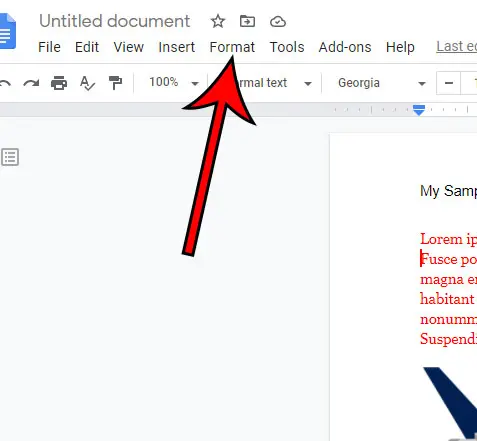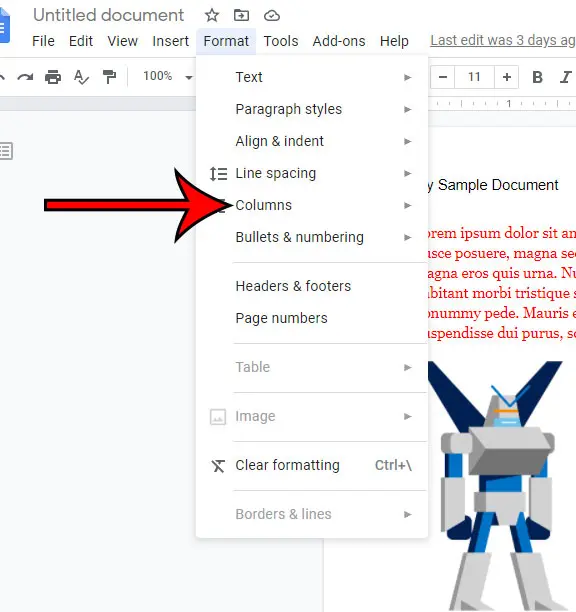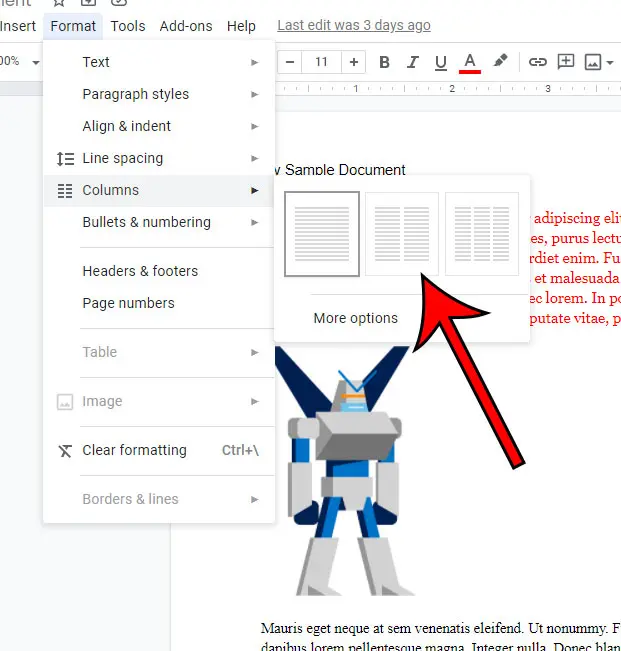Our article continues below with additional information and pictures for each of these steps. Most documents that you create for work or school are going to be just fine using the default formatting options in Google Docs. You may need to do something like put a line through text or add bullet points, but those can be accomplished through some short steps in the menu bar. But occasionally you might need to make something a little different, such as a newsletter or an article, and you need to split that Google Doc in half. Fortunately this is possible thanks to the option in Google Docs that lets you create columns. Continue reading below and learn how to split Google Docs in half by switching from one to two columns. Sharing in Google Docs, Sheets, or Slides is a great way to collaborate on documents, or let others view and edit your work.
How to Split a Document in Half in Google Docs
The steps in this article were performed in the desktop version of the Google Chrome Web browser, but will also work in other desktop browsers as well. You may also want to click here to read about using page breaks in Google Docs, as that can also be useful for achieving similar results. Step 1: Sign into Google Drive and open the document to split in half. Step 2: Click the Format tab in the toolbar at the top of the window. Step 3: Choose the Columns option from the dropdown menu. Step 4: Click the button with two columns to split the document in half. Note that there is another option there where you can split your document into thirds instead. Alternatively, you can click the single column button to remove the columnization. If you would like to make additional changes to your columns, such as adding a line between them, or changing the spacing between columns, you can select More options from the Columns menu. You can also find out how to do subscript in Google Docs if you need to write any math or scientific text that includes that style or formatting. You can also find out more about how to put a bullet point on Google Slides if you make a lot of presentations and have been trying to figure out how to add that type of formatting.
After receiving his Bachelor’s and Master’s degrees in Computer Science he spent several years working in IT management for small businesses. However, he now works full time writing content online and creating websites. His main writing topics include iPhones, Microsoft Office, Google Apps, Android, and Photoshop, but he has also written about many other tech topics as well. Read his full bio here.
You may opt out at any time. Read our Privacy Policy