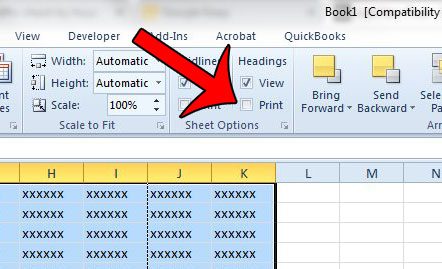Printing row and column headings is an option that can be turned on or off for each individual Excel file, although the default setting is for them not to print. But if your file has been modified so that the headings are printing, then our short guide below will show you how to remove them from your spreadsheet.
Disable the Print Option for Row and Column Headings in an Excel 2010 Worksheet
The steps in this article were written specifically for Excel 2010, and the screenshots displayed are from that version of the program. These steps are similar in other versions of Excel as well. If you aren’t sure which version of Excel you are using, you can read this article. Step 1: Open the spreadsheet in Excel 2010 that is printing with row and column headings. Step 2: Click the Page Layout tab at the top of the window.
Step 3: Click the box to the left of Print, under the Headings portion in the Sheet Options section of the ribbon. This will remove the check mark from the box, as in the image below.
You can now click the File tab and click Print (or press Ctrl + P on your keyboard) to see that your spreadsheet will print without the row and column headings. If you print this spreadsheet a lot, then you should save the file after making this change so that the headings do not show up the next time you print it. Are you having other print problems with Excel? Our simple guide to printing in Excel can offer solutions for some of the more common print issues that can arise with the program. After receiving his Bachelor’s and Master’s degrees in Computer Science he spent several years working in IT management for small businesses. However, he now works full time writing content online and creating websites. His main writing topics include iPhones, Microsoft Office, Google Apps, Android, and Photoshop, but he has also written about many other tech topics as well. Read his full bio here.
You may opt out at any time. Read our Privacy Policy