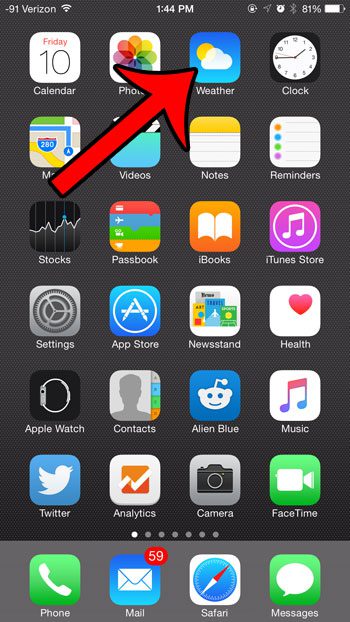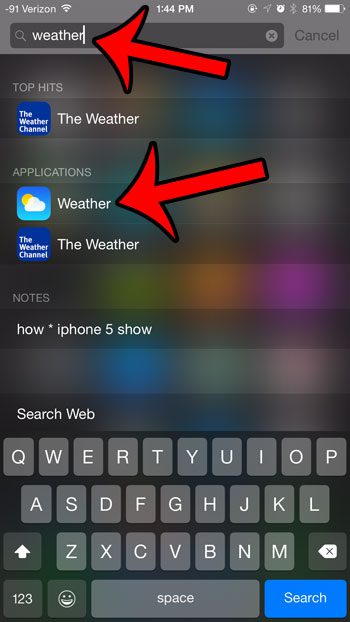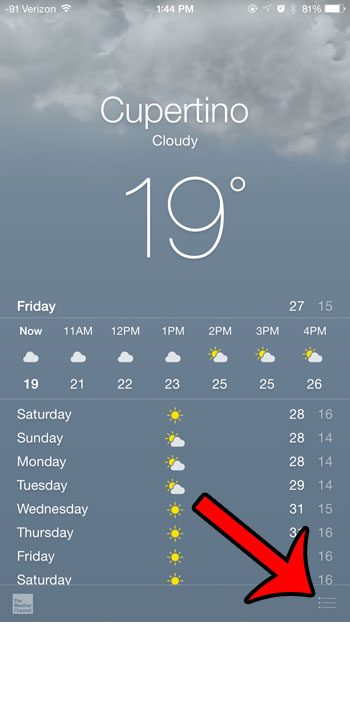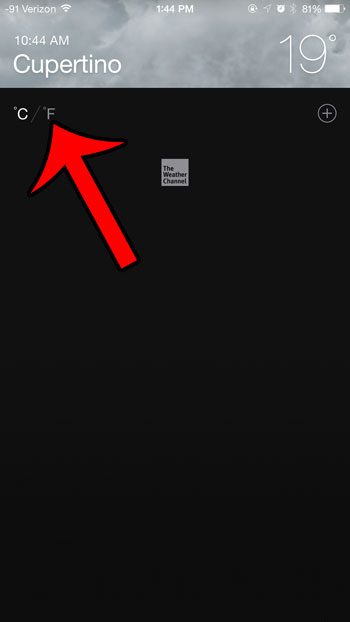If you prefer to use the Fahrenheit units to display your temperature, but your iPhone is currently set to display the temperature in Celsius, then you are probably looking for a way to change that. You can follow the steps below to switch between temperature units in the Weather app on your iPhone.
Changing from Celsius to Fahrenheit in Weather on an iPhone 6
The steps in this article were performed on an iPhone 6 Plus, in iOS 8. Note that the Weather app being referenced in this article is the default app included on your device. The temperature units for other Weather apps, such as The Weather Channel, are controlled separately from the default Apple app. Step 1: Open the Weather app on your device.
If it is not displayed directly on the Home screen, then it may be in a folder. If you cannot find it in a folder, then you can always swipe down from the top of your screen to open Spotlight Search, then type weather into the search field, and open the Weather app.
If you do not see apps displayed in Spotlight Search, then this guide will show you how to add them. Step 2: Tap the Menu icon (the icon with the three horizontal lines) at the bottom-right corner of the screen.
Step 3: Select the F option at the top-left of the screen. The letter highlighted in white is the unit format that is currently being used for the Weather app.
Are there cities listed in the Weather app that you do not need to see the weather for? Click here and learn how you can delete unwanted cities from this app. After receiving his Bachelor’s and Master’s degrees in Computer Science he spent several years working in IT management for small businesses. However, he now works full time writing content online and creating websites. His main writing topics include iPhones, Microsoft Office, Google Apps, Android, and Photoshop, but he has also written about many other tech topics as well. Read his full bio here.