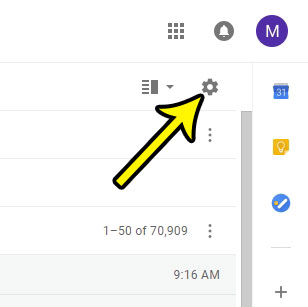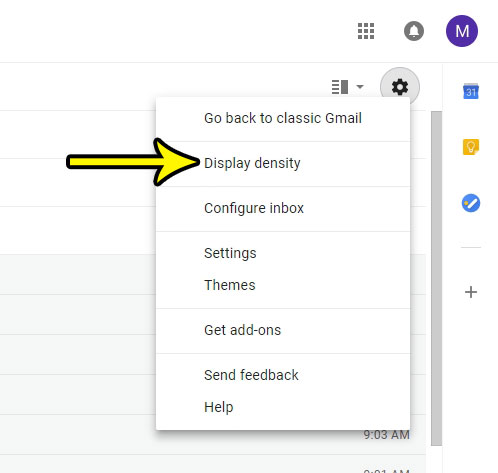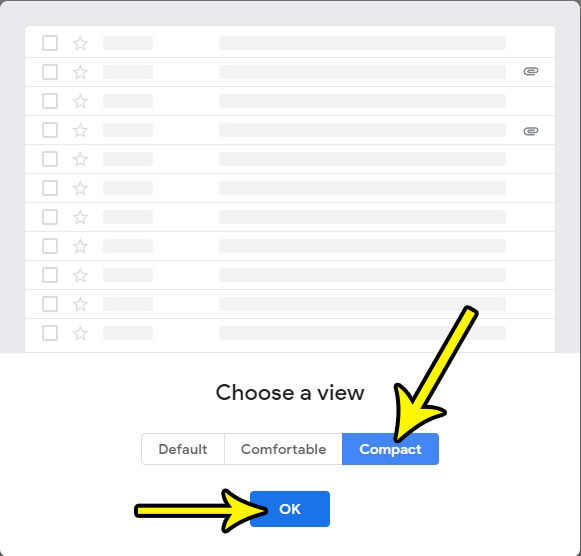One popular display option in Gmail, however, is called “Compact View.” This reduces the amount of space that each email takes up in your inbox, allowing you to see more of your emails on your screen at once. Our tutorial below will show you how to switch to the compact view option in the new version of Gmail by changing an option called “Display density.”
How to Change the Inbox Display to Compact View in the New Gmail
The steps in this article were performed in the desktop version of Google Chrome, but will also work in other modern Web browsers like Firefox and Edge. This guide assumes that you have already switch to the new version of Gmail, meaning that you no longer see a “Compact” option when you click the gear icon. The steps below will show you where to find the compact view setting in new Gmail. Step 1: Sign into your Gmail inbox at https://mail.google.com/mail/u/0/#inbox. If you aren’t already signed into your Gmail account you will be prompted to do so. Step 2: Click the gear icon at the top-right of the window.
Step 3: Select the Display density option.
Step 4: Select the Compact option at the bottom of the window, then click the OK button.
Do you have a signature in your Gmail account, but you want to add a link for a social media profile or your business? Find out how to add a hyperlink to a signature in Gmail so that your email recipients can click on it. He specializes in writing content about iPhones, Android devices, Microsoft Office, and many other popular applications and devices. Read his full bio here.