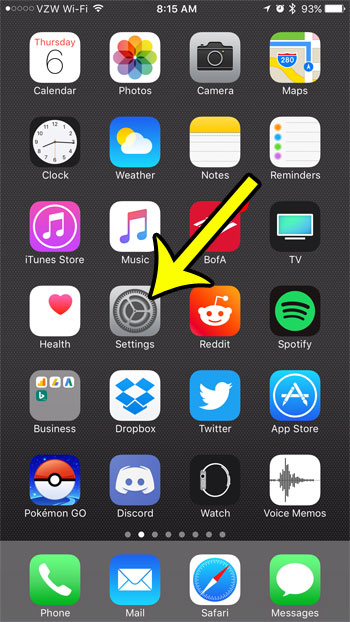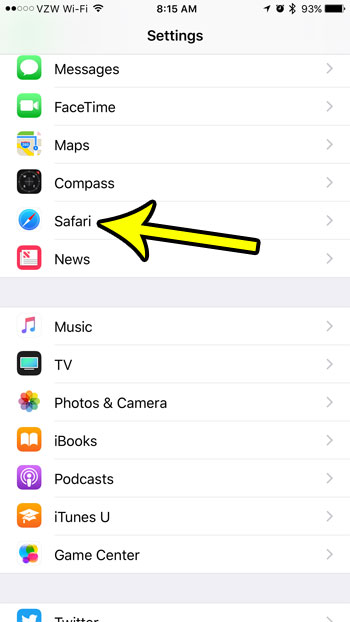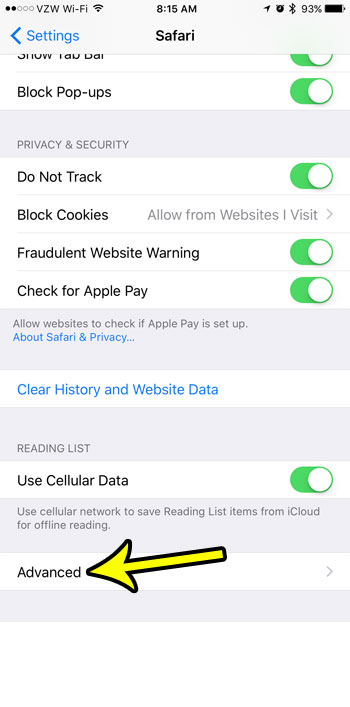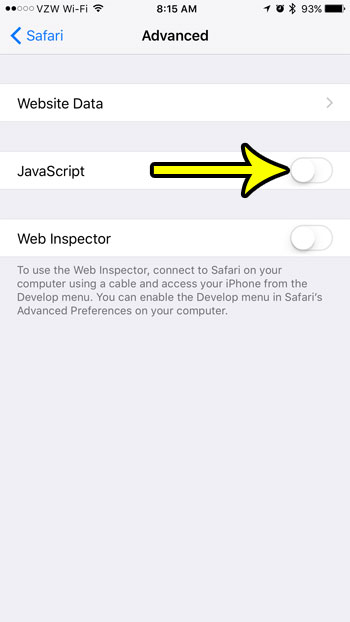Our guide below will show you where to find the Javascript setting for the Safari browser on your iPhone. You can then turn off that setting and prevent Javascript from loading on any site that you visit while using the Safari Web browser on the device. Our how to enable Javascript on iPhone guide will show you how to adjust this setting in newer versions of iOS and on newer iPhone models.
How to Turn Off Javascript on the iPhone
The steps in this article were performed on an iPhone 7 Plus in iOS 10.3.2. Note that turning off the Javascript using these steps below will only affect Web pages that you view in Safari. Other Web browsers, such as Chrome, Firefox, or browsers in other third-party apps will not be affected by this change. Step 1: Touch the Settings icon. Step 2: Scroll down and select the Safari option. Step 3: Scroll to the bottom of the menu and tap the Advanced option. Step 4: Touch the button to the right of Javascript to turn it off. You will no longer execute Javascript in Safari Web pages on your iPhone when there is no green shading around the button. I have turned off Javascript in the picture below. Note that turning off Javascript for Web pages can result in some unexpected behavior. Javascript is used heavily by many websites, and disabling it can stop certain features from working correctly, or from displaying content that you are accustomed to accessing. If you need to do something on a site and are unable to do so, you may need to return to this menu later to re-enable Javascript. Are you low on space on your iPhone, and looking for some unecessary files that you can safely remove? Learn how to clear out junk files on your iPhone 7 and make some additional space for new apps, songs, and movies. He specializes in writing content about iPhones, Android devices, Microsoft Office, and many other popular applications and devices. Read his full bio here.