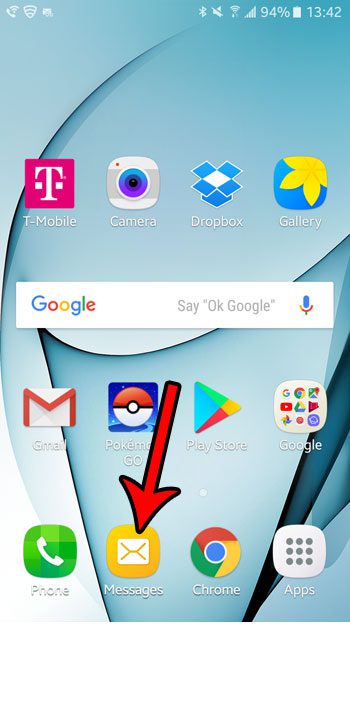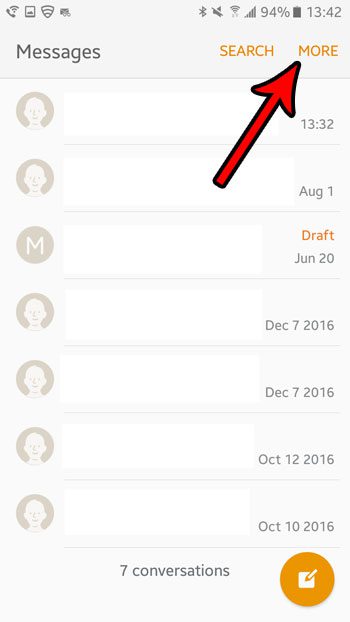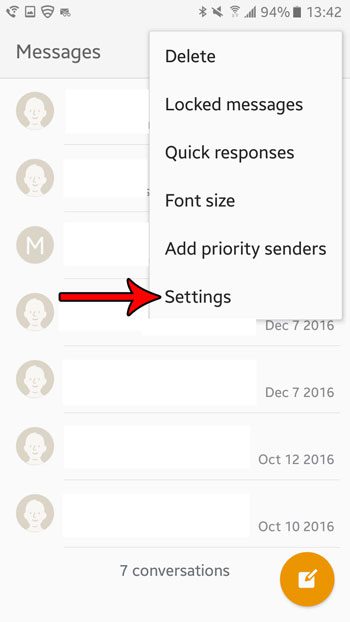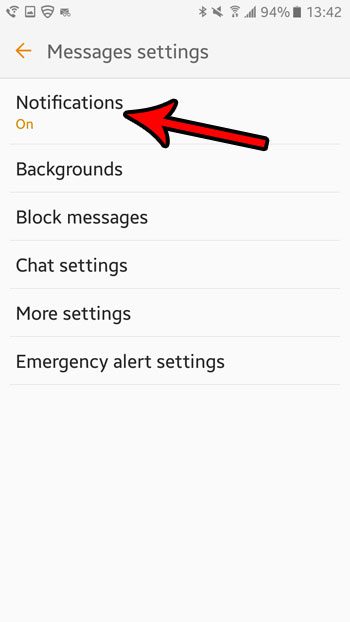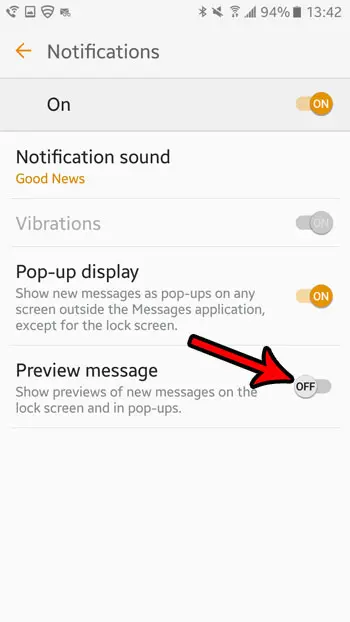Unfortunately these notifications can sometimes contain a lot of personal or sensitive information that you don’t want to share with everyone that is within sight of your phone screen. So if you are bothered by the high visibility of the preview information in your text message notifications, then you might want to stop it from happening. Our guide below will show you where to find the setting for the text message previews in Android Marshmallow so that you can turn them off.
How to Disable Previews of Messages in Marshmallow
The steps in this article were performed on a Samsung Galaxy On5 in the Android Marshmallow operating system. This guide assumes that your phone is currently showing previews of your text messages on your lock screen and as a pop up when your phone is unlocked. Following the steps below will disable that behavior. Step 1: Open the Messages app.
Step 2: Touch the More button at the top-right of the screen.
Step 3: Select the Settings option.
Step 4: Touch the Notifications button.
Step 5: Tap the button to the right of Preview message to turn it off.
Are you troubled by the sound that you hear when you type on your keyboard? Learn how to turn off keyboard sounds in Android Marshmallow to get rid of that clicking sound. After receiving his Bachelor’s and Master’s degrees in Computer Science he spent several years working in IT management for small businesses. However, he now works full time writing content online and creating websites. His main writing topics include iPhones, Microsoft Office, Google Apps, Android, and Photoshop, but he has also written about many other tech topics as well. Read his full bio here.
You may opt out at any time. Read our Privacy Policy