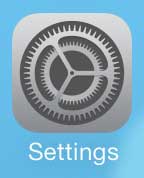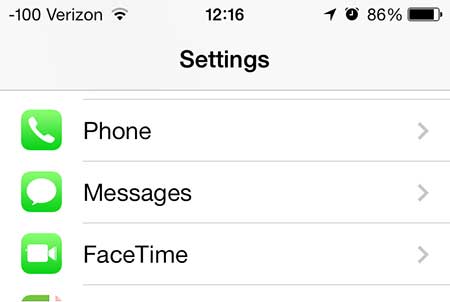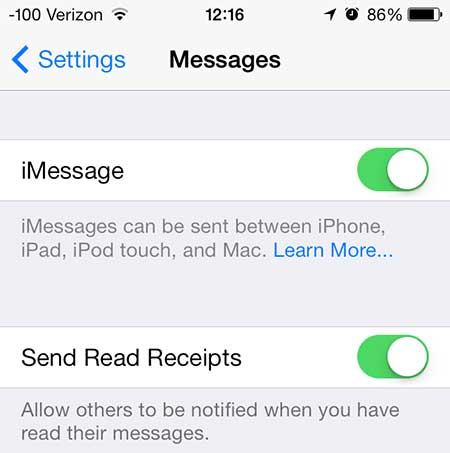How to Enable Read Receipts on iPhone 13
Our guide continues below with additional information on how to turn on read receipts on the iPhone, including pictures of these steps. There are a lot of notifications and bits of information that you can find out about your text messages. You might occasionally see things like sent as text message when the iMessage service isn’t working, which can be a confusing message when you aren’t familiar with it. A lot of important communication takes place between text messages, but there is often a bit of mystery with texting, as you are waiting for the other person to see and respond to your message. One way that you can help this situation for others is by turning on read receipts for your messages. That way they will know that you have seen and read their message. With read receipts turned on your contacts will know that you have seen information that they sent you, such as if they followed our guide on how to send confetti on iPhone and want to make sure that you saw it. The Google Chromecast is one of the best electronics devices that you can add to your home theater. It allows you to stream videos from Netflix, YouTube, and more to your TV.
Let Other People Know That You Have Read Their Text Message (Guide with Pictures)
You can turn this feature on and off at will, so simply follow the steps below if you decide later that you no longer want others to know that you have read their messages.
Step 1: Touch the Settings icon.
Step 2: Select the Messages option.
Step 3: Move the slider next to Send Read Receipts from the left to the right to enable it.
You will know that the feature is turned on when there is green shading around the slider button. Hopefully, the steps above have provided you with the information you needed to know how to turn on read receipts on the iPhone. Read receipts are a common feature in email software like Microsoft Outlook, too. If you are an Outlook user then you can investigate setting them up on that application as well. Sharing text messages is much easier when you know how to forward a text message on the iPhone 5. It’s a real time saver if you are used to copying and pasting or re-typing messages that you want to share.
Additional Sources
After receiving his Bachelor’s and Master’s degrees in Computer Science he spent several years working in IT management for small businesses. However, he now works full time writing content online and creating websites. His main writing topics include iPhones, Microsoft Office, Google Apps, Android, and Photoshop, but he has also written about many other tech topics as well. Read his full bio here.
You may opt out at any time. Read our Privacy Policy