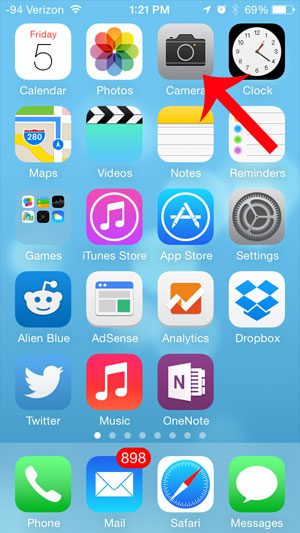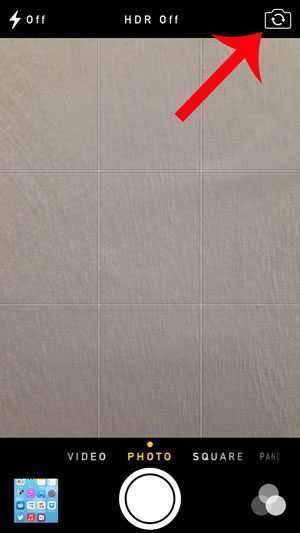But since you probably have your phone in other situations, you might be wondering how to use iPhone as a mirror. Fortunately, you can do this with the help of a feature in the default camera app that makes it easy for you to see what you look like.
How to Use iPhone as a Mirror
Our guide continues below with additional information on using your iPhone camera as a mirror, including pictures of these steps. Are you worried that you have something on your face, but you are nowhere near a mirror? Fortunately, there is a simple way to check using your iPhone 5’s camera. The iPhone 5 has two cameras; one is on the back of the phone and is probably what you use when you take pictures with the camera, while the other camera is on the front of the device. This is the camera that is used by default when you make a FaceTime call. But you have the ability to select which camera to use when you take a picture with the Camera app, and you can take advantage of that fact to look at yourself when you do not have a mirror nearby. Learn how to do an iPhone reverse image search if you took a picture of something and want to compare it to other photos on the Internet.
Looking at Your Face With the iPhone 5 Camera (guide with Pictures)
The steps below were performed on an iPhone 5 using the iOS 7 operating system. Your camera app may look a little different if you are using an older version of iOS. Once you have finished using the iPhone camera as a mirror, remember to touch the camera selection button again to use the rear-facing camera. Otherwise you may find yourself taking a picture of yourself the next time you open the app.
Step 1: Open the Camera app.
Step 2: Touch the icon at the top-right of the screen that looks like a camera with arrows inside of it.
On newer versions of iOS the camera switcher button is at the bottom-right corner of the screen instead. Now that you know how to use iPhone as a mirror you will be able to see what you look like any time you have your phone on you by simply using the front facing camera on the device. The viewfinder on the screen should reverse, and will now display your face. The camera is actually the small hole above your screen, in case you need to reposition the camera to better see yourself. Do you need to take a picture with your iPhone 5 camera, but the flash keeps going off when you do not want it to? Learn how to change this setting and turn off the flash when you take a picture.
Additional Sources
After receiving his Bachelor’s and Master’s degrees in Computer Science he spent several years working in IT management for small businesses. However, he now works full time writing content online and creating websites. His main writing topics include iPhones, Microsoft Office, Google Apps, Android, and Photoshop, but he has also written about many other tech topics as well. Read his full bio here.
You may opt out at any time. Read our Privacy Policy