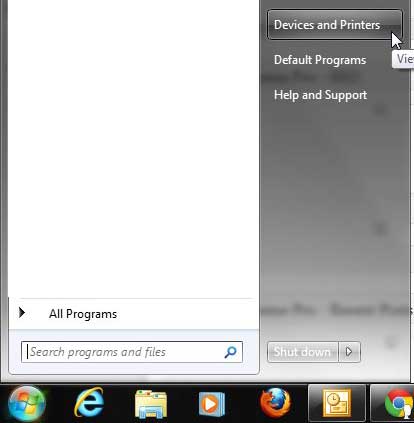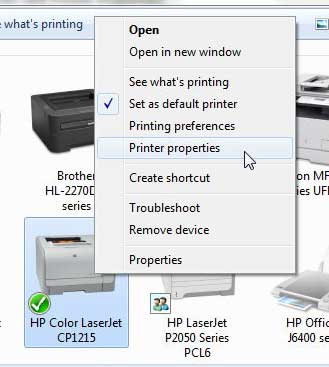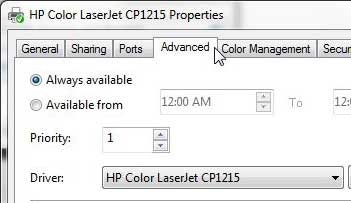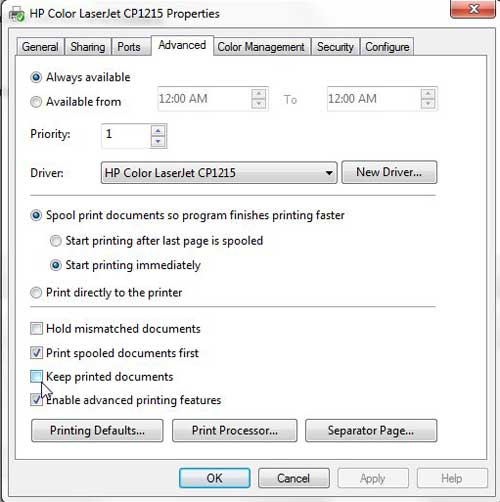Access Printed Laserjet CP1215 Documents
Trying to recreate a document or relocate a document that you have already printed can be difficult if it originated from an unusual place. This situation can be even worse if the document that was printed is not something that can easily be recreated. While this will occasionally occur to most people, there are other people that need to have the option of being able to reprint anything that they have sent to their printer. A good solution to this problem is to keep printed documents in your Laserjet CP1215 print queue. Continue reading to learn how to configure this setting on your printer. Step 1: Click the Start button at the bottom-left corner of your screen, then click Devices and Printers.
Step 2: Right-click the HP Color Laserjet CP1215 option, then click Printer Properties.
Step 3: Click the Advanced tab at the top of the window.
Step 4: Check the Keep printed documents box at the bottom of the window.
Step 5: Click the Apply button at the bottom of the window, then click the OK button. Any document that you print will remain in the queue unless you manually delete it. You can manually delete an item from your CP1215 print queue by right-clicking the print job, then clicking the Cancel option. You can also reprint a job in the queue by right-clicking the item, then choosing the Reprint option. After receiving his Bachelor’s and Master’s degrees in Computer Science he spent several years working in IT management for small businesses. However, he now works full time writing content online and creating websites. His main writing topics include iPhones, Microsoft Office, Google Apps, Android, and Photoshop, but he has also written about many other tech topics as well. Read his full bio here.
You may opt out at any time. Read our Privacy Policy