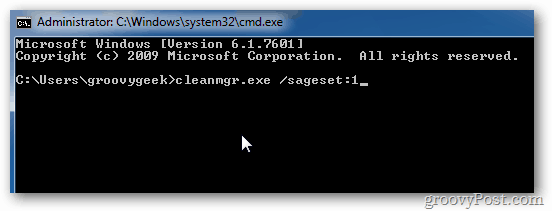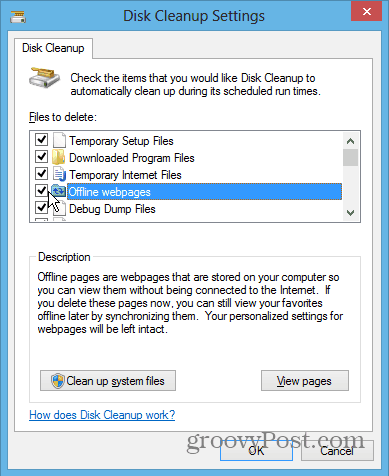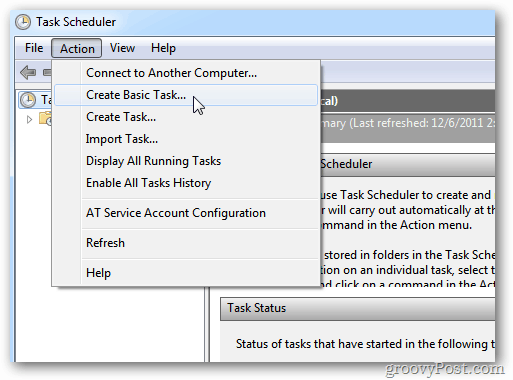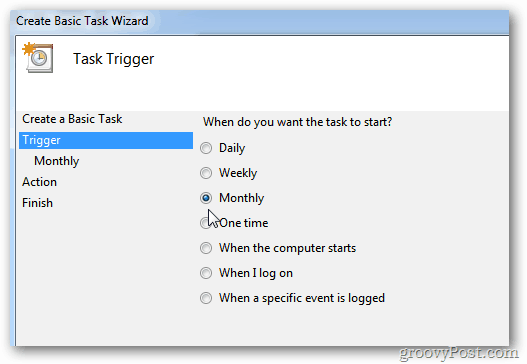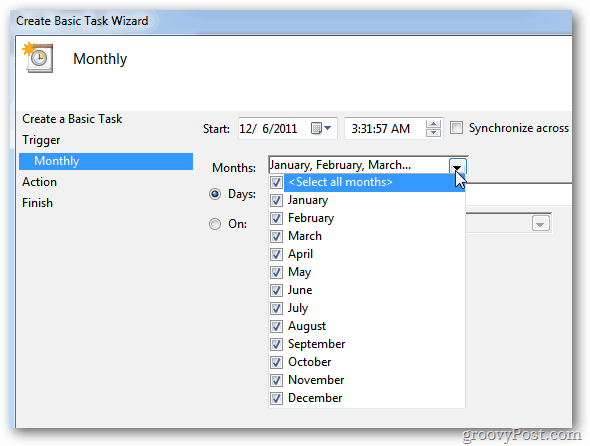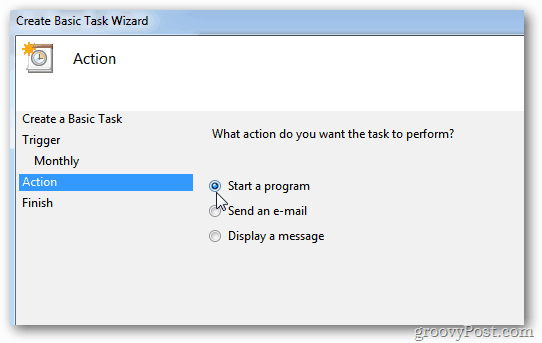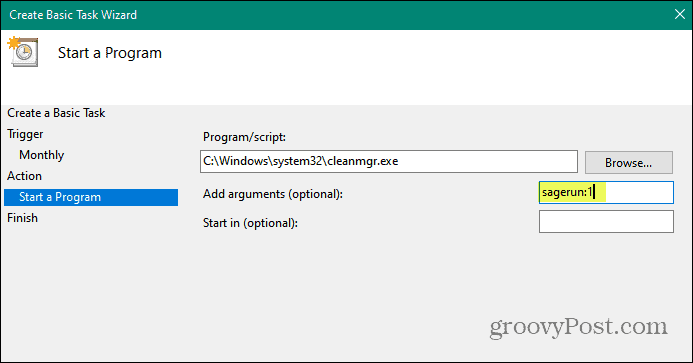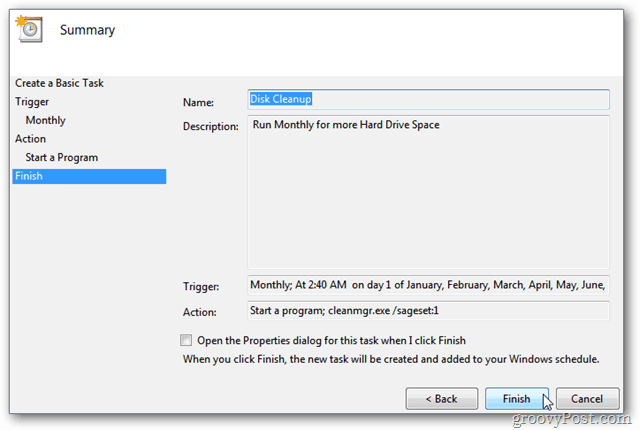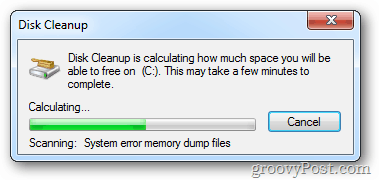Note: This will work with Windows 8, Windows 7, Vista, and XP We previously showed you how to run Disk Cleanup and how to clean temp files it misses. But remembering to run it regularly is the challenging part.
Set Windows to Run Disk Cleanup Automatically
First, some command line magic — click Start and type: cmd in the search box. Hit Enter.
At the command prompt, type: cleanmgr.exe /sageset:1 then hit Enter. The Disk Cleanup Settings window opens. Click the files you want to have Disk Cleanup delete. Click OK and close out of the command prompt.
Create a Scheduled Task
To create the Scheduled Task, click Start and type: task scheduler into the search box. Hit Enter.
When Task Scheduler comes up, you need to create a new task. Click Action and click Create Basic Task.
The Create Basic Task Wizard starts. Type in a name for the task and description. Click Next.
On the Task Trigger screen, select how often you want to run it. Here I’m selecting Monthly.
Next, select the date and time each month you want the task to run.
Under Action select Start a Program.
In the Program/script field type: C:\Windows\system32\cleanmgr.exe In the Add Arguments field type: /sagerun:1 and click Next.
You’ll get a summary of the task you just created. Click Finish.
Now Disk Cleanup will run monthly at the selected time automatically.
Still, there’s plenty of people who still have extensive media collections on their computer hard drive. Even if the files aren’t ripped CDs or DVDs, there’s plenty of home videos and pictures that you might not trust to be saved on Google Drive or SkyDrive. I know I’m not too fond of cloud services to default to automatically save my pictures. It’s more important to have them on my local Windows system. Even though you might have less to store, and hard drive space is easy to come by these days, running cleaning up your hard drive regularly is still vital for an overall healthy computer. https://www.groovypost.com/howto/firefox/complete-guide-clear-cache-history-cookies-firefox/ You could create a bat file to do it, or I’m sure a scheduled task — something to look into for an article! Good idea Taos. Thanks for reading. 2. When I type ‘disk defragment’ in search field and Enter. It displays task scheduler service is not running. 3. When I type ‘perfmon /report’ it displays path not found. Thank you! Comment Name * Email *
Δ Save my name and email and send me emails as new comments are made to this post.
![]()