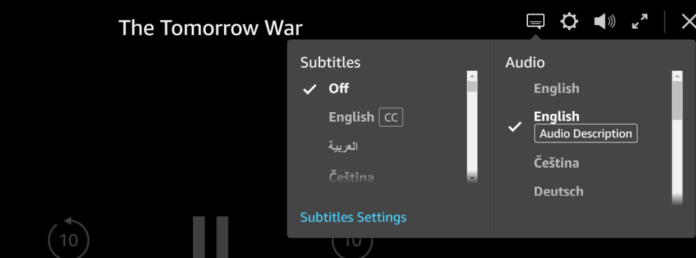This guide will help you determine the causes of your audio description playback issues and offer some detailed troubleshooting methods that could potentially solve your issue. There are a few common reasons for the audio description feature to not be working as intended. If you are having trouble getting the audio description feature to turn off, the list below can help you identify the cause of your issue and offer detailed troubleshooting methods that could resolve it.
1. English Audio Description is Turned On In The Shows Settings
You may have accidentally enabled the audio description feature in the show’s settings, which can sometimes act independently from your global audio description settings. You can enable audio descriptions for a particular show in the menu, which will override your global setting and play the audio. Fix 1: Edit Show’s Audio Description Settings First, you should pause the show or movie that you are currently watching. Once you have done this, press up on your remote twice to highlight the icon toolbar containing the audio and languages menu. In this menu, you can find the option for English audio or English with Audio Description. Toggle the English with Audio Description set to English only and the audio description feature will be turned off for that particular show. Fix 2: Switch Language From English US to English Canada To do this, simply:
- Pause the show or movie that you are currently experiencing the issue with.
- Once you have done this, press up on your remote twice to highlight the menu that contains the audio and languages tab.
- Click into this tab and there you will find the option to change your audio from English US to English Canada. You will generally not be able to tell a difference with the audio but it can cause the audio description to stop playing. Fix 3: Cast The Show From Your Phone To Your TV Screen casting from your phone or tablet can help solve your audio description playback issues.
2. You Have Encountered A Bug
While it is rare to encounter a bug or a glitch, it is still a possibility. Use the troubleshooting methods below to help encourage any bugs and glitches to be resolved. Fix 1: Clear Your Cache Clearing your cache will remove these potentially erroneous files and start the cache over fresh. You will not lose any of your saved data by clearing your cache. Fix 2: Reinstall the App Fix 3: Turn Off the TV Fix 4: Wait For the Problem to Fix Itself Most audio description issues are caused by bugs or glitches. Since that is the case, the easiest thing you can do to solve these types of problems is to simply wait for the problem to resolve itself. Try pausing your show for a few minutes and then resuming to see if that solves your issue. Sometimes the application needs some time to reconcile any changes or recognize the user settings. Waiting for a little while will give it the time it needs to fix these problems on its own. Fix 5: Sign Out and Sign Back In Fix 6: Reset All Setting On the Device Fix 7: Consult The Internet For Help Fix 8: Check Internet Connection Consider restarting your router if you are experiencing internet issues. If that does not solve your problem, you should contact your internet service provider to find out more information about your outage.
3. Your Settings Are Wrong
If you are using audio settings that are not compatible with your application, you could experience errors with the audio description feature. Examples of settings that could cause this problem are incorrect languages or playback speeds. Fix 1: Change The Language If you are having audio description issues, you should consider changing the language that you are using to one that is native to your TV and area. Using the wrong language can sometimes trigger the audio description application to play without being told to. Updates apply important patches and fixes to your application that could potentially fix the problem that you are currently experiencing. It is wise to get into the habit of preventative measures, as they can keep your application functioning as intended.
2. Use The Right Audio Settings
Using the right audio settings, such as the correct language and playback speed, can help ensure that you do not commonly encounter errors regarding the audio description playback feature.
4. Update Your Streaming Device
Final Thoughts
Having the audio description feature play suddenly can ruin the immersion of a show or movie and be generally frustrating to deal with. Use this guide to help you avoid these issues in the future and troubleshoot any issues that you are currently experiencing.