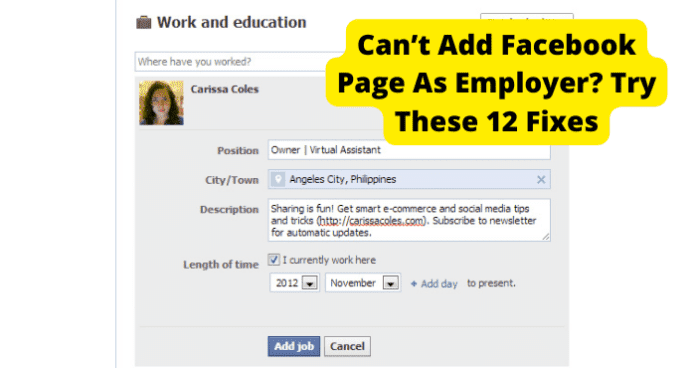However, many users are reporting that they are unable to link their place of employment to their Facebook Business page. When they try to do this, the new business page is not included in the Facebook business options provided by Facebook. If you are having this issue, you are not alone. And in this article, we have researched and provided solutions to all the possible reasons why you may be unable to link your place of employment to your new Facebook Business page. So, if you can’t add your Facebook Business page as your employer, follow these steps to fix it right away.
How to Add Facebook Page As Employer
Use the Page ID
The first, quickest, and most reliable solution to this problem is to use your Facebook Business profile’s Page ID number to create a direct link from your personal Facebook page to your business Facebook page. The thing is, when you have just created a new Facebook Business page, it takes a while for Facebook to pick up the page, register it in its public database, and make it available for users in the dropdown options as a Workplace. Using the Page ID Number is a bit like inserting a line of code that forces your Facebook Business page into your Facebook personal page so there’s a direct link without using the dropdown. To do this, follow the steps below with due attention to detail:
- You must use a PC to perform this process
- First, go to your Facebook Business page
- Click on the profile to open the full profile page
- On the page that opens, click on the About tab
- Next, click on Page Info
- Then scroll down to the bottom of the page and copy the ID number
- Now, back on your Personal page, click on your profile photo to open the full profile page
- On the page that opens, click on the About tab
- Select the Work and Education section and then click on Add A Workplace
- Here, you can select any company as your workplace but be sure to fill in the City/Town correctly.
- In the viewership section, change it from Public (the globe icon) to Only Me
- Click Save to save your new entry. At this point, you may be worried that you have entered the wrong company name to link to your Facebook Business page. But that’s okay. We will change it next. That’s why we set the viewership to Only Me for the time being. We will also change that after making all the necessary changes
- Next, click on the More icon(…) next to the new workplace you just added
- Select Edit Workplace from the options
- Click in the Company name textbox so that the cursor is blinking there. You can click on an empty space just next to the name you typed in
- Right-click on the empty space in the Company text box and select Inspect or Inspect Element, depending on the browser you are using
- A new page will open showing codes. Lots of it. But that’s okay.
- Look for the code that says name=employer_id and value=XXXXXXXX (you can use CTRL+F to find it faster)
- The XXXXXX here represents a number which is unique for each user.
- At that value = XXXXXXX, remove the number there and paste the Page ID that you copied from your Facebook Business page.
- Next, change the viewership back from Only Me to Public, and then click on Save Now, you have created a direct link from your personal Facebook page to your Facebook Business page.
Why Is Page Not Appearing When Adding to Work?
1. There’s A Bug
Now, if your Facebook Business page has been around for a while and you still cannot link to it, or if you try the Page ID method detailed above and it still does not link to your Facebook Business page, then it’s possible that there’s a bug somewhere. The issue with bugs is that it’s often hard to tell where they might be occurring. The bug may be on your account, your browser, your device, the Facebook app on your device, and so on. Because of this, we will need to use a step-by-step approach to address every possible place the bug may be occurring until you find the one that solves your problem.
Fix – Log Out Then Back In
When you log into Facebook, you have created a login session. During that login session, Facebook evaluates your account information and then gives you a token to enable you access the features that your account has rights to access. So, the token contains information about what you can and can’t do on your Facebook profile. Every time you log in, you are given a new Token. Now, if there is an issue with the token in your current login, you may lose access to some features that you should normally have access to, including things like linking your workplace to your Facebook Business page. This is a problem that occurs at Facebook Certificate Management servers, so you have no control over when it happens or how to prevent it. The only thing you can do at such points is to log out of your current session, and then log back in. This will provide you with a new, uncorrupted token that will let you perform actions on your account as you should. To log out of Facebook on PC:
- Just click on your profile photo to the left of the Facebook page
- You will see options like Setting & Privacy, Help & Support, and so on
- Select Log Out from the options, and you are logged out immediately
- After logging out, you may be provided with the option to log back in by just clicking on your profile photo. Do not do this.
- Instead, enter your login details manually in the Log In section. This is more thorough for session recreation
- But if you do not remember your details, then you can use the profile photo login. To log out of Facebook on mobile app:
- Click on the Menu button at the top right of the screen (3 horizontal lines)
- Scroll to the end of the screen and select Log Out
- Then click on your profile photo to log back in
Fix 2 – Use Facebook on Safari/Chrome on iPhone or Android
If you are using the Facebook mobile app when you encounter this problem of being unable to link your Facebook Business page as your employer, you could try using a browser on your mobile phone instead. The reason is that there may be a glitch or bug on the app at the time that is preventing you from creating this link. And the bug could either be from the app on your phone or from Facebook app services. To work around this, you simply need to open a browser on your phone and log in at m.facebook.com and then retry the linking process. The great thing is that the mobile browser interface is similar to that of the mobile app on your phone OS. To do this:
- Open your browser and go to m.facebook.com
- Enter your login details and access your account
- Next, Click on the Menu button at the top right of the screen (3 horizontal lines)
- Tap on View Your Profile at the top of the menu screen
- On your profile page, tap on Workplace to create your workplace and link it to your Facebook Business page
Fix 3 – Use Facebook on PC
Again, if you have been trying to link your Facebook Business page as your employer using your phone without success, now is time to try using a PC instead. As we explained, what we are trying do is pinpoint and eliminate the possible sources of the bug. So, if your phone isn’t working so far, perhaps a PC might. Simply:
- Go to web.facebook.com and log in with the same details as on your phone
- On the page that opens, click on your profile photo and then click on it again to open the full profile page
- On the Profile page that opens, click on the About tab
- Select the Work and Education section and then click on Add A Workplace
- Enter the name of your Facebook Business page and see if it comes up in the options
Fix 4 – Update Facebook to Get Rid Of Bugs
If you do not have access to a PC at the time, you can continue your troubleshooting on your Facebook mobile app. At this point, we are considering the possibility that your Facebook app may be out of date, and that’s why you’re unable to add your Facebook Business page as your employer. It is not that you need to update your app to have access to the linking feature. Instead, it is possible that the bug causing you to be unable to link your Business page can only be eliminated by an update patch released by Facebook. So, you need to update your Facebook app using the steps below:
- Exit the Facebook app and swipe it away from your recent apps
- Go to the App Store or Play Store
- Search for Facebook and select it from the results
- Tap update to the right of the screen to update the app
- Then, relaunch the app and try to link your Facebook Business page as your employer on your personal Facebook profile to see if the issues is resolved
Fix 5 – Clear Your Cache to Get Rid of Facebook Bugs
When you log into Facebook on the app, your login details are stored on the cache memory. Also, files, images, and your usage patterns are all stored on the cache so that you don’t have to repeat certain actions whenever you launch the app, and so that the pages you access load faster. So, whenever you launch the Facebook app, it must load data from this cache memory. If the cache memory gets corrupted, it may cause errors like your being unable to link to your Facebook Business page as your employer or workplace. To resolve this, you need to clear the Facebook app cache using the steps below: For Android:
- Exit the Facebook app and swipe it away from your recent apps
- Long-press the Facebook app
- Select App Info
- Select Clear Data
- Select Clear Cache
- Confirm to clear the cache when prompted On iOS
- Exit the Facebook app and swipe it away from your recent apps
- Navigate to Settings on your device
- Select General
- Select iPhone Storage
- Select Facebook
- Select Offload app
- Confirm the action
- Select Reinstall app After clearing the cache, launch the Facebook app and try again to add your Facebook Business page as your employer
Fix 6 – Uninstall and Reinstall the App
If the fixes provided so far do not fix the issue of your being unable to add your Business page on the Facebook app, it could be that the Facebook app version on your device has developed a serious bug for which there is no fix. In that case, you would need to uninstall the app and reinstall it. Do not worry about losing your Facebook data such as your profile details, your friends, posts, groups, and so on. All of those data are tied to your account and stored on Facebook servers, and not on your Facebook app. They will all be restored when you reinstall Facebook and log back in with the same login details. Just be sure that you remember your login details, or at least have access to your recovery email or phone number. To reinstall Facebook:
- Press and hold the Facebook app on your phone
- Select Uninstall or Remove, depending on your device OS
- Confirm to uninstall Facebook from your device
- Then, go back to your device app store, search for Facebook and reinstall it.
- Launch Facebook, log into your account, and check to see if you can now add your Facebook Business page as your employer
Fix 7 – Contact Facebook Support
If none of the fixes provided so far for debugging Facebook is able to resolve the issue for you, then you should consider reaching out to Facebook support for a solution. The issue may be from their servers or some services that support adding Workplace on Facebook. Just be sure to let them know all the fixes you have tried so far so that they know what next you need to do, if anything, to resolve the problem.
Fix 8 – Wait For Them To Come Out With A Fix
If you were unable to get any solutions from Facebook, you may just have to give it time and wait for Facebook to resolve the issue of your not being able to add your Facebook Business page as your employer or workplace. The process to add your workplace and link to a Facebook Business page is usually straightforward, especially if you haven’t just created the page. So, if the issue persists after trying all the fixes so far, then it’s very likely an issue with Facebook that only they can fix.
2. Facebook Is Down
Then again, all of this hassle may just be because the entire Facebook service is down. Facebook has about 3 billion users and it is quite a feat to support services for this many users at all times. However, as with any other technological solution, Facebook servers may experience downtime at one point or the other either from sheer user traffic, unplanned shutdowns, server misconfiguration, code errors, security breaches, or some other technical issue. This is not as farfetched as you may think. After all, it happened in October 2021, also affecting all other Facebook services including Messenger, WhatsApp, Instagram, Oculus, and so on. So, if you’re still unable to add your workplace and link it to your Facebook Business page, something may just be wrong with Facebook servers.
Fix – Wait For Facebook To Go Back Up
In such a case, you can only wait for Facebook to restore their services. The last outage took about 7 hours, so you may be in for quite a wait. You can check for Facebook servers’ status just to be sure that the issue is at Facebook, using any or both of the sites below: Down Inspector Down Detector Scroll down towards the end of each of these pages to see live reports from Facebook and Facebook users.
3. Poor Internet Connection
Finally, it could be that it’s your internet connection that’s preventing you from linking your Facebook Business page as your employer in your personal Facebook page. Here’s how:
- If you have just created the Facebook Business page, poor internet connectivity may temporarily prevent the page from getting uploaded to Facebook businesses database, and that’s why you can’t see it in the workplace option
- Even if the Facebook Business page has been around for a while, if your internet connection is poor, you will not be able to access the Facebook business database to pull up your Business Page from the options So, in any case, a good internet connection is necessary to complete the process of adding your Facebook Business page as your employer. Therefore, you need to sort your connection out using the fixes below:
Fix – Turn Your WI-FI off Then On
The first thing to do when troubleshooting issues with internet is to simply restart the connection. Restarting the connection will close and then reopen network switches on your device, thereby eliminating any glitches that may have occurred on the current connection. To restart your connection, we recommend using Airplane mode because this is the way to close all network switches:
- Swipe down from the top of your phone to open the quick settings
- Tap on Airplane Mode to turn off all network connections
- Then tap on Airplane Mode again to reconnect to your WIFI
- Then try to add your Facebook Business page again On PC
- Click on the WIFI icon to bring up the WIFI menu
- Click on Airplane Mode to close network connections
- Click on it again to reconnect and retry
Fix 2 – Switch from WI-FI to Data
If after restarting your WIFI connection you still struggle with connectivity, you may try switching from WIFI to Mobile Data. If you are using PC, you can use your phone Mobile Data as hotspot and then connect to it as WIFI on the PC.
Fix 3 – Turn Off VPN
VPNs are a great tool to have when you want to hide your IP from websites, or connect to a service using servers from a different geographical location to yours, or just to secure your network from malicious actors. However, VPNs can cause issues in the following ways:
Most public VPNs slow down internet connections because they have to go through servers in far locations to connect you to a website or service Secure platforms like Facebook may flag and block public VPNs from accessing their databases
So, if you are using a VPN when trying to add your Facebook Business page as your employer, you should turn off the VPN and connect directly to see if that’s the problem. The issue of not being able to add your Facebook Business page as your employer is usually temporary and can be resolved first by using the Facebook Page ID method, or by any one of the other fixes provided in this article. It is expected that, by the time you have gone through all the fixes provided, you should be able to add your business page as your employer and link it to your Facebook Business profile.