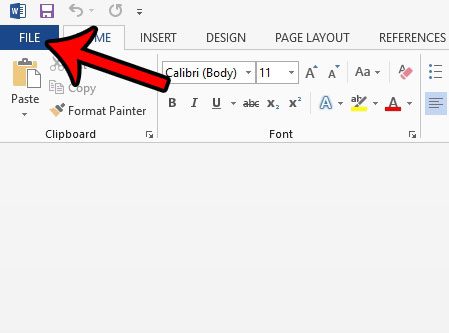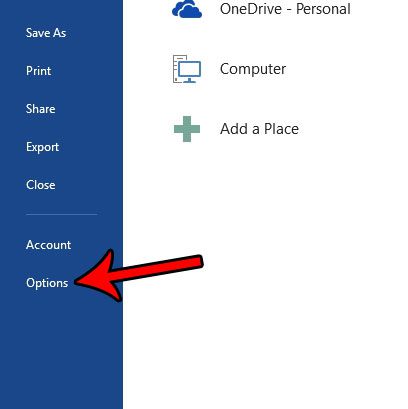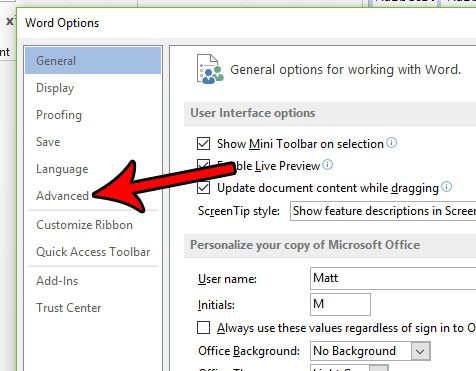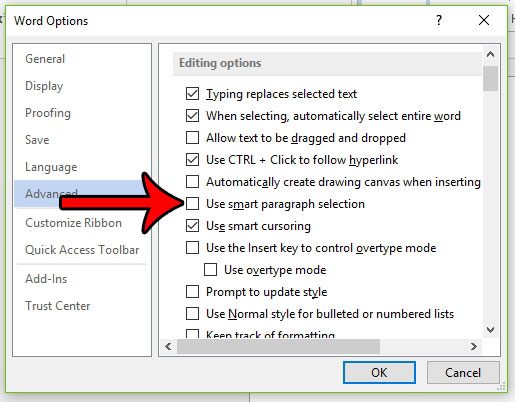But there are some features of Word that can cause frustration that are not related to formatting. One of these features is called smart paragraph selection. It is enabled in Word 2013 by default, and it affects the way that you select paragraphs in your document. If you are experiencing odd behaviors in Word when you are trying to re-position paragraphs, or when you are trying to completely delete them, then you might want to try turning off the smart paragraph selection setting. Our guide below will show you where to find it.
How to Turn Off Smart Paragraph Selection in Word 2013
Our guide continues below with more information on what is smart paragraph selection and how to disable it, including pictures of these steps.
Disabling Smart Paragraph Selection in Microsoft Word (guide with Pictures)
The steps in this guide were performed in Microsoft Word 2013. These steps assume that smart paragraph selection is currently enabled in your version of Word, and that you would like to turn it off. Once you have completed this tutorial Word will no longer include the paragraph symbol when you select an entire paragraph. This can affect the way that formatting is applied, as well as whether or not an empty space remains in your document after cutting or deleting a paragraph.
Step 1: Open Word 2013.
Step 2: Click the File tab at the top-left corner of the window.
Step 3: Click the Options button at the bottom of the column on the left side of the window.
Step 4: Click the Advanced tab in the left column of the Word Options window.
Step 5: Uncheck the box to the left of Use smart paragraph selection. You can then click the OK button at the bottom of the window to apply your changes.
Google Docs is a great alternative to Microsoft Word, but isn’t without its own quirks. Find out how to remove spacing in Google Docs if you are having trouble with the formatting in that application, too. Would you like to copy formatting from part of your document to a different part of it? Learn about the Format Painter tool in Word and see how it can be used as a helpful way to quickly apply formatting changes to your document.
Additional Sources
After receiving his Bachelor’s and Master’s degrees in Computer Science he spent several years working in IT management for small businesses. However, he now works full time writing content online and creating websites. His main writing topics include iPhones, Microsoft Office, Google Apps, Android, and Photoshop, but he has also written about many other tech topics as well. Read his full bio here.
You may opt out at any time. Read our Privacy Policy