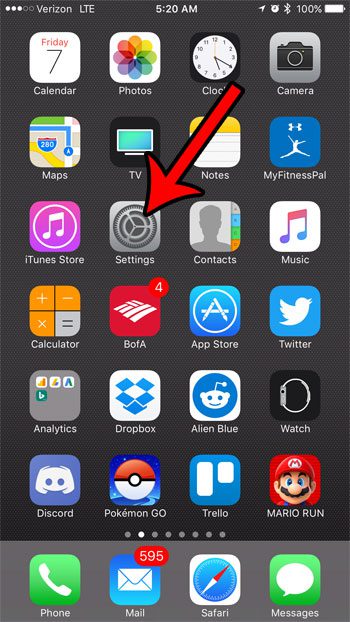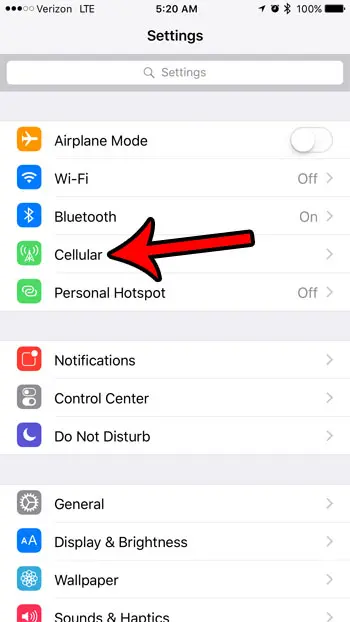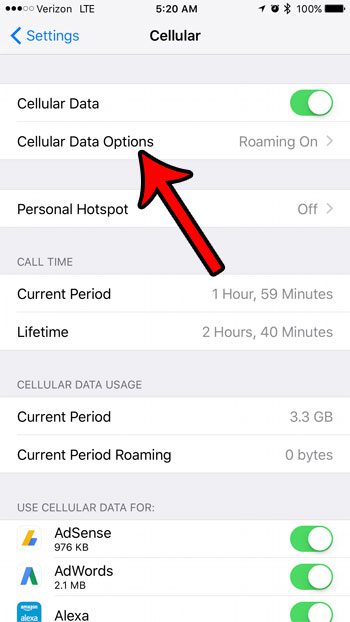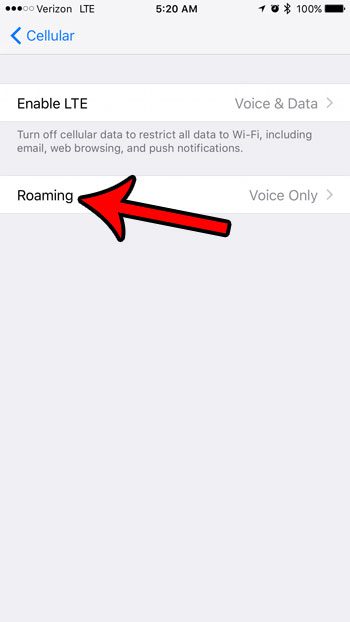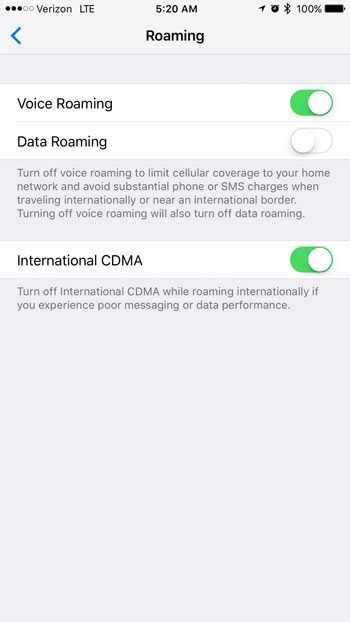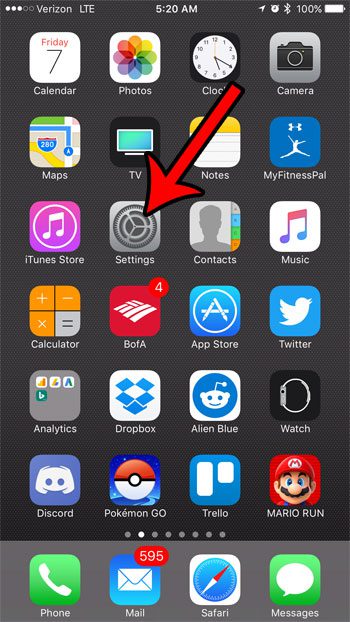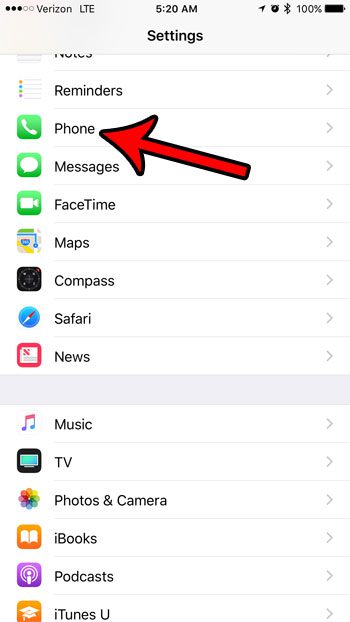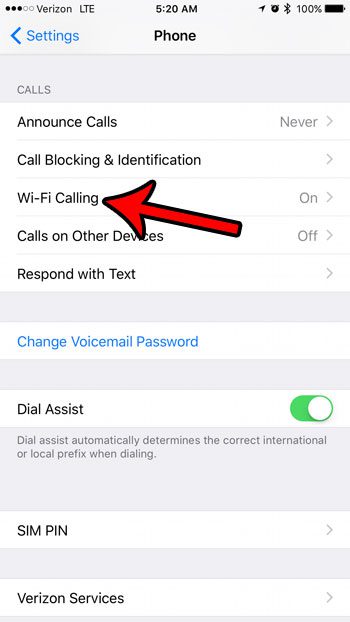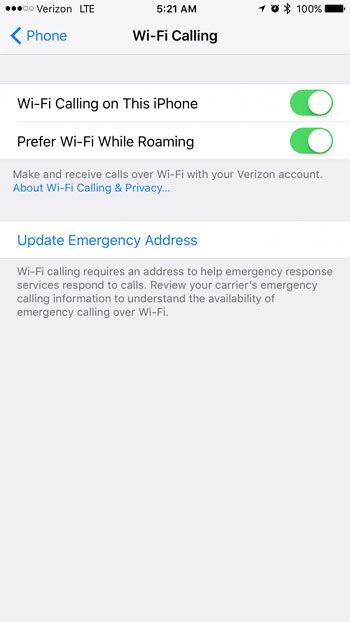Our guide below will show you where to find the options that concern how your iPhone handles both voice and data roaming. You can elect to turn on any combination of these settings based on how you expect to use your iPhone while you are roaming.
How to Change the Data and Voice Roaming Settings on an iPhone 7
The steps in this guide were performed on an iPhone 7 Plus in iOS 10.2.1. However, these steps will work for other iPhone models using the iOS 10 operating system as well. Step 1: Tap the Settings icon.
Step 2: Select the Cellular option.
Step 3: Touch the Cellular Data Options button near the top of the window.
Step 4: Select the Roaming option.
Step 5: Choose to enable or disable the Voice Roaming and Data Roaming options, based on your own preferences. You can also choose to turn the International CDMA option on or off if you are using data while roaming and are experiencing poor performance.
The next section will show you how to change an option that handles the way Wi-Fi calling works while you are roaming.
How to Prefer Wi-Fi for Wi-Fi Calling When Roaming on an iPhone 7
The steps in this section require your carrier to permit Wi-Fi calling on their network. If you have not set up Wi-Fi calling previously, then you will need to need to follow these steps to enable it before you are able to select the option to prefer Wi-Fi while roaming on your iPhone. Step 1: Open the Settings menu.
Step 2: Scroll down and select the Phone option.
Step 3: Tap the Wi-Fi Calling button.
Step 4: Touch the button to the right of Prefer Wi-Fi While Roaming to turn it on.
Are you looking for ways to use less data each month? Read our guide to reducing cellular data usage on an iPhone if you are often going over your monthly allotment and paying overage charges. After receiving his Bachelor’s and Master’s degrees in Computer Science he spent several years working in IT management for small businesses. However, he now works full time writing content online and creating websites. His main writing topics include iPhones, Microsoft Office, Google Apps, Android, and Photoshop, but he has also written about many other tech topics as well. Read his full bio here.
You may opt out at any time. Read our Privacy Policy