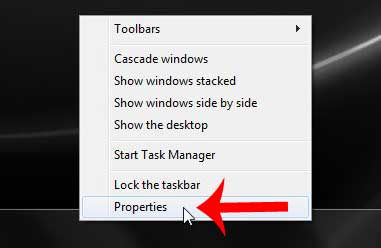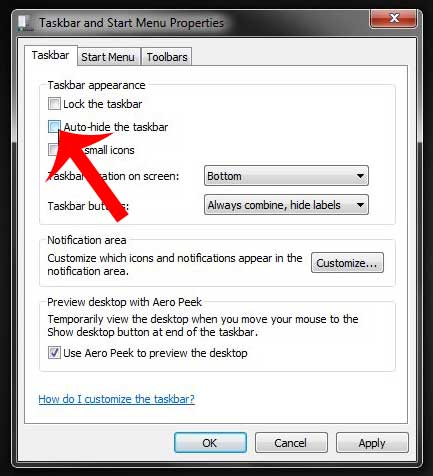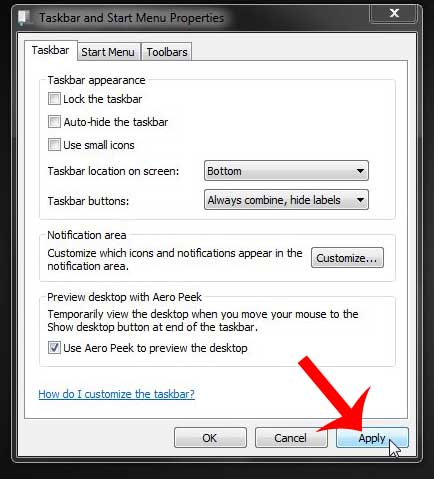But the taskbar can be hidden, which can be confusing if you rely on it for much of your Windows 7 navigation. Fortunately, you can also unhide the taskbar so that it remains visible on your screen and you can return to navigating your computer in the manner to which you are accustomed. You can follow our steps below with screenshots to learn how to change the taskbar visibility settings on your computer.
How to Unhide the Windows 7 Taskbar
The tutorial below will teach you how to unhide a hidden taskbar. It will change the settings on your computer so that the taskbar is locked and always visible at the chosen location on your screen. Most computers have the taskbar in its default location at the bottom of the screen, but it is possible to change this setting so that it is visible at the side instead. Click here to learn how to change the location of your taskbar. Step 1: Drag your mouse to the bottom of the screen to make the taskbar appear, right-click the taskbar, then click the Properties option. If dragging your mouse to the bottom of the screen does not bring up the taskbar, then try dragging your mouse to the right side of the screen or the left side of the screen, as you may have previously moved the taskbar there instead. Step 2: Click the box to the left of Auto-hide the taskbar to remove the check mark. Step 3: Click the Apply button at the bottom of the window, then click the OK button to close the window. Is your taskbar at the side of your screen, but you would prefer it to be at the bottom? This article will show you the changes you need to make to restore your taskbar to the bottom of the screen. After receiving his Bachelor’s and Master’s degrees in Computer Science he spent several years working in IT management for small businesses. However, he now works full time writing content online and creating websites. His main writing topics include iPhones, Microsoft Office, Google Apps, Android, and Photoshop, but he has also written about many other tech topics as well. Read his full bio here.
You may opt out at any time. Read our Privacy Policy