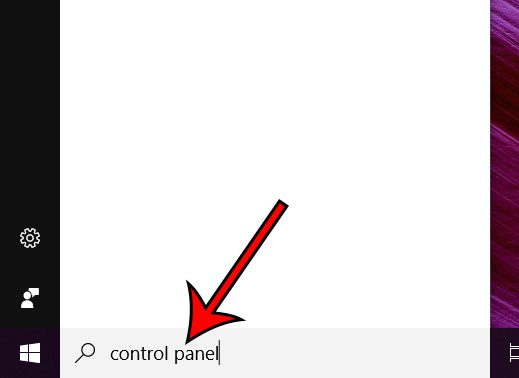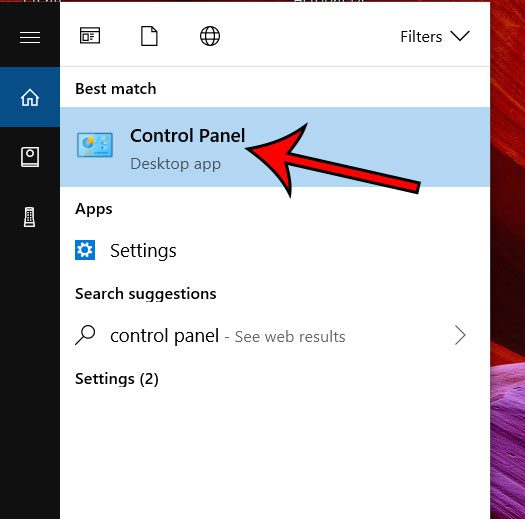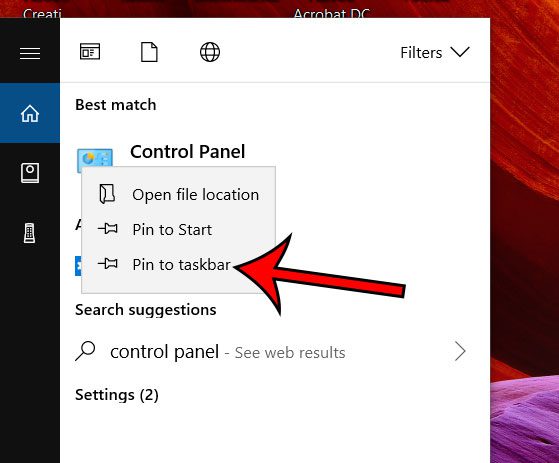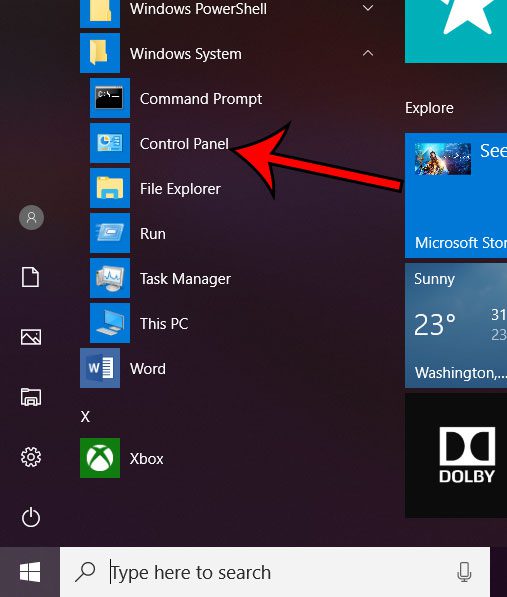However, the Control Panel is gone in Windows 10, and has been replaced with a Settings menu that allows you to do much of what the Control Panel had offered. But if you are comfortable with the Control Panel and would rather use it than Windows 10 Settings, it’s actually still available to you in Windows 10. Our tutorial below (with Windows 10 screenshots) will show you a couple of ways to find it, as well as an option that can make it easier to access in the future.
How to Open the Control Panel in Windows 10
There are actually a couple of different ways to open the Control Panel in Windows 10. The easiest, for me, is to use the search option. Step 1: Click inside the search field at the bottom-left of the screen, then type “control panel”. Step 2: Select the Control Panel option from the list of search results. Note that our method for making the Control Panel more accessible can be performed before you click on that search result. Simply right-click on the Control Panel search result instead, then choose the Pin to taskbar option. This puts a Control Panel icon at the bottom of your screen, which you can click to access the menu. The next method for finding the Control Panel in Windows 10 is a little more involved. Step 1: Click the Start button at the bottom-left of the screen. Step 2: Scroll all the way down and select the Windows System option. Step 3: Click Control Panel to open the menu. The Control Panel isn’t the only relic of past Windows versions that you may be looking for. Find out how to open Internet Explorer if you prefer that to the Edge browser that has replaced it. After receiving his Bachelor’s and Master’s degrees in Computer Science he spent several years working in IT management for small businesses. However, he now works full time writing content online and creating websites. His main writing topics include iPhones, Microsoft Office, Google Apps, Android, and Photoshop, but he has also written about many other tech topics as well. Read his full bio here.
You may opt out at any time. Read our Privacy Policy